ShapeBase elements: Pictures and Shapes
ShapeBase elements in the SautinSoft.Document library represent the base class for all drawing objects, such as shapes (Shape), shape groups (ShapeGroup), or images (Picture). These elements allow users to insert and manipulate graphic objects in DOCX, PDF, RTF, and other supported formats.
Advantages of Using ShapeBase:- Add SautinSoft.Document from Nuget.
- Create a new document.
- Add a shape with text.
- Add a picture.
In this code example, we create a new document with a shape that contains text and an image.
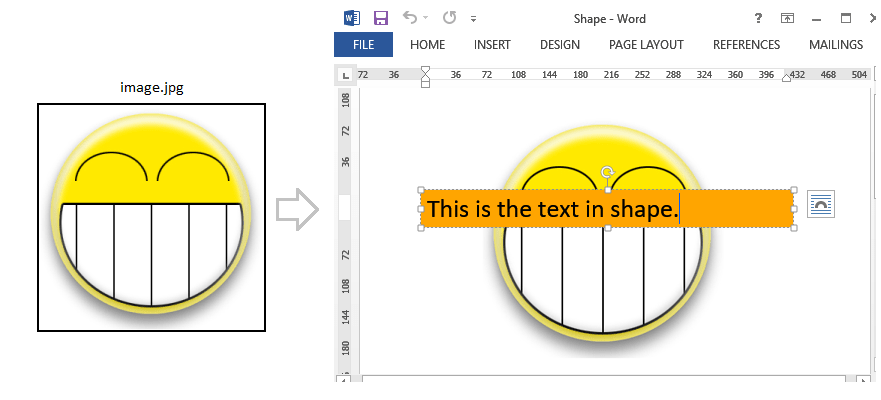
Complete code
using SautinSoft.Document;
using SautinSoft.Document.Drawing;
namespace Example
{
class Program
{
static void Main(string[] args)
{
// Get your free trial key here:
// https://sautinsoft.com/start-for-free/
PictureAndShape();
}
/// <summary>
/// Creates a new document with shape containing a text and picture.
/// </summary>
/// <remarks>
/// Details: https://sautinsoft.com/products/document/help/net/developer-guide/pictures-and-shapes.php
/// </remarks>
static void PictureAndShape()
{
string filePath = @"Shape.docx";
string imagePath = @"..\..\..\image.jpg";
DocumentCore dc = new DocumentCore();
// 1. Shape with text.
Shape shapeWithText = new Shape(dc, Layout.Floating(new HorizontalPosition(1, LengthUnit.Inch, HorizontalPositionAnchor.Page),
new VerticalPosition(2, LengthUnit.Inch, VerticalPositionAnchor.Page),
new Size(LengthUnitConverter.Convert(6, LengthUnit.Inch, LengthUnit.Point), LengthUnitConverter.Convert(1.5d, LengthUnit.Centimeter, LengthUnit.Point))));
(shapeWithText.Layout as FloatingLayout).WrappingStyle = WrappingStyle.InFrontOfText;
shapeWithText.Text.Blocks.Add(new Paragraph(dc, new Run(dc, "This is the text in shape.", new CharacterFormat() { Size = 30})));
shapeWithText.Outline.Fill.SetEmpty();
shapeWithText.Fill.SetSolid(Color.Orange);
dc.Content.End.Insert(shapeWithText.Content);
// 2. Picture with FloatingLayout:
// Floating layout means that the Picture (or Shape) is positioned by coordinates.
Picture pic = new Picture(dc, imagePath);
pic.Layout = FloatingLayout.Floating(
new HorizontalPosition(50, LengthUnit.Millimeter, HorizontalPositionAnchor.Page),
new VerticalPosition(20, LengthUnit.Millimeter, VerticalPositionAnchor.TopMargin),
new Size(LengthUnitConverter.Convert(10, LengthUnit.Centimeter, LengthUnit.Point),
LengthUnitConverter.Convert(10, LengthUnit.Centimeter, LengthUnit.Point))
);
// Set the wrapping style.
(pic.Layout as FloatingLayout).WrappingStyle = WrappingStyle.BehindText;
// Add our picture into the section.
dc.Content.End.Insert(pic.Content);
dc.Save(filePath);
// Show the result.
System.Diagnostics.Process.Start(new System.Diagnostics.ProcessStartInfo(filePath) { UseShellExecute = true });
}
}
}Imports System
Imports System.IO
Imports SautinSoft.Document
Imports SautinSoft.Document.Drawing
Module Sample
Sub Main()
PictureAndShape()
End Sub
''' Get your free trial key here:
''' https://sautinsoft.com/start-for-free/
''' <summary>
''' Creates a new document with shape containing a text and picture.
''' </summary>
''' <remarks>
''' Details: https://sautinsoft.com/products/document/help/net/developer-guide/pictures-and-shapes.php
''' </remarks>
Sub PictureAndShape()
Dim filePath As String = "Shape.docx"
Dim imagePath As String = "..\..\..\image.jpg"
Dim dc As New DocumentCore()
' 1. Shape with text.
Dim shapeWithText As New Shape(dc, Layout.Floating(New HorizontalPosition(1, LengthUnit.Inch, HorizontalPositionAnchor.Page), New VerticalPosition(2, LengthUnit.Inch, VerticalPositionAnchor.Page), New Size(LengthUnitConverter.Convert(6, LengthUnit.Inch, LengthUnit.Point), LengthUnitConverter.Convert(1.5R, LengthUnit.Centimeter, LengthUnit.Point))))
TryCast(shapeWithText.Layout, FloatingLayout).WrappingStyle = WrappingStyle.InFrontOfText
shapeWithText.Text.Blocks.Add(New Paragraph(dc, New Run(dc, "This is the text in shape.", New CharacterFormat() With {.Size = 30})))
shapeWithText.Outline.Fill.SetEmpty()
shapeWithText.Fill.SetSolid(Color.Orange)
dc.Content.End.Insert(shapeWithText.Content)
' 2. Picture with FloatingLayout:
' Floating layout means that the Picture (or Shape) is positioned by coordinates.
Dim pic As New Picture(dc, imagePath)
pic.Layout = FloatingLayout.Floating(New HorizontalPosition(50, LengthUnit.Millimeter, HorizontalPositionAnchor.Page), New VerticalPosition(20, LengthUnit.Millimeter, VerticalPositionAnchor.TopMargin), New Size(LengthUnitConverter.Convert(10, LengthUnit.Centimeter, LengthUnit.Point), LengthUnitConverter.Convert(10, LengthUnit.Centimeter, LengthUnit.Point)))
' Set the wrapping style.
TryCast(pic.Layout, FloatingLayout).WrappingStyle = WrappingStyle.BehindText
' Add our picture into the section.
dc.Content.End.Insert(pic.Content)
dc.Save(filePath)
' Show the result.
System.Diagnostics.Process.Start(New System.Diagnostics.ProcessStartInfo(filePath) With {.UseShellExecute = True})
End Sub
End ModuleIf you need a new code example or have a question: email us at support@sautinsoft.com or ask at Online Chat (right-bottom corner of this page) or use the Form below: