Harnessing Character Formatting for Professional Documents
- Add SautinSoft.Document from Nuget.
- Create a new document.
- Add some text.
- Apply font name, size, color and other formatting.
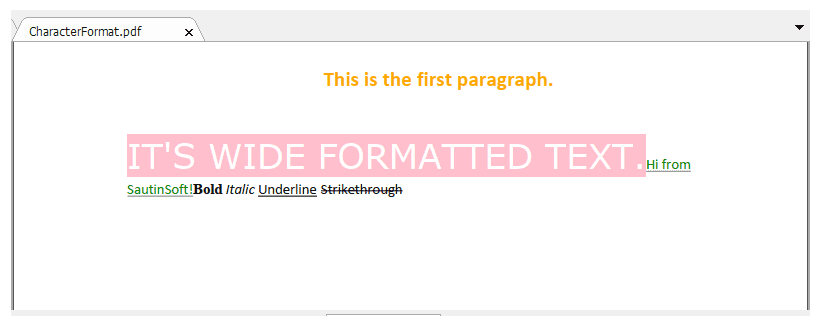
Complete code
using SautinSoft.Document;
namespace Sample
{
class Sample
{
static void Main(string[] args)
{
// Get your free trial key here:
// https://sautinsoft.com/start-for-free/
CharacterFormatting();
}
/// <summary>
/// This sample shows how to set character format.
/// </summary>
/// <remarks>
/// Details: https://sautinsoft.com/products/document/help/net/developer-guide/character-format.php
/// </remarks>
public static void CharacterFormatting()
{
string documentPath = @"CharacterFormat.pdf";
// Let's create a simple document.
DocumentCore dc = new DocumentCore();
// Add a new section.
dc.Sections.Add(new Section(dc));
// Add a paragraph.
Paragraph p = new Paragraph(dc);
p.ParagraphFormat.Alignment = HorizontalAlignment.Left;
dc.Sections[0].Blocks.Add(p);
// Create a formatted text (Run element) and add it into paragraph.
Run run1 = new Run(dc, "It\'s wide formatted text.");
run1.CharacterFormat.AllCaps = true;
run1.CharacterFormat.BackgroundColor = Color.Pink;
run1.CharacterFormat.FontName = "Verdana";
run1.CharacterFormat.Size = 26f;
run1.CharacterFormat.FontColor = Color.White;
p.Inlines.Add(run1);
// Create another Run element (container for characters).
Run run2 = new Run(dc, "Hi from SautinSoft!");
run2.CharacterFormat.FontColor = Color.DarkGreen;
run2.CharacterFormat.UnderlineStyle = UnderlineType.Dashed;
run2.CharacterFormat.UnderlineColor = Color.Gray;
// Add another formatted text into the paragraph.
p.Inlines.Add(run2);
// Add new paragraph with formatted text.
// We are using ContentRange to insert text.
dc.Content.Start.Insert("This is the first paragraph.\n", new CharacterFormat() { FontName = "Calibri", Size = 16.0, FontColor = Color.Orange, Bold = true });
(dc.Sections[0].Blocks[0] as Paragraph).ParagraphFormat.Alignment = HorizontalAlignment.Center;
dc.Content.End.Insert("Bold", new CharacterFormat() { Bold = true, FontName = "Times New Roman", Size = 11.0 });
dc.Content.End.Insert(" Italic ", new CharacterFormat() { Italic = true, FontName = "Calibri", Size = 11.0 });
dc.Content.End.Insert("Underline", new CharacterFormat() { UnderlineStyle = UnderlineType.Single, FontName = "Calibri", Size = 11.0 });
dc.Content.End.Insert(" ", new CharacterFormat() { Bold = true, FontName = "Segoe UI", Size = 11.0 });
dc.Content.End.Insert("Strikethrough", new CharacterFormat() { Strikethrough = true, FontName = "Calibri", Size = 11.0 });
// Save our document into PDF format.
dc.Save(documentPath, new PdfSaveOptions());
// Open the result for demonstration purposes.
System.Diagnostics.Process.Start(new System.Diagnostics.ProcessStartInfo(documentPath) { UseShellExecute = true });
}
}
}Imports System
Imports System.IO
Imports SautinSoft.Document
Module Sample
Sub Main()
CharacterFormatting()
End Sub
''' Get your free trial key here:
''' https://sautinsoft.com/start-for-free/
''' <summary>
''' This sample shows how to set character format.
''' </summary>
''' <remarks>
''' Details: https://sautinsoft.com/products/document/help/net/developer-guide/character-format.php
''' </remarks>
Sub CharacterFormatting()
Dim documentPath As String = "CharacterFormat.pdf"
' Let's create a simple document.
Dim dc As New DocumentCore()
' Add a new section.
dc.Sections.Add(New Section(dc))
' Add a paragraph.
Dim p As New Paragraph(dc)
p.ParagraphFormat.Alignment = HorizontalAlignment.Left
dc.Sections(0).Blocks.Add(p)
' Create a formatted text (Run element) and add it into paragraph.
Dim run1 As New Run(dc, "It's wide formatted text.")
run1.CharacterFormat.AllCaps = True
run1.CharacterFormat.BackgroundColor = Color.Pink
run1.CharacterFormat.FontName = "Verdana"
run1.CharacterFormat.Size = 26.0F
run1.CharacterFormat.FontColor = New Color(255, 255, 255)
p.Inlines.Add(run1)
' Create another Run element (container for characters).
Dim run2 As New Run(dc, "Hi from SautinSoft!")
run2.CharacterFormat.FontColor = Color.DarkGreen
run2.CharacterFormat.UnderlineStyle = UnderlineType.Dashed
run2.CharacterFormat.UnderlineColor = Color.Gray
' Add another formatted text into the paragraph.
p.Inlines.Add(run2)
' Add new paragraph with formatted text.
' We are using ContentRange to insert text.
dc.Content.Start.Insert("This is the first paragraph." & vbLf, New CharacterFormat() With {
.FontName = "Calibri",
.Size = 16.0,
.FontColor = Color.Orange,
.Bold = True
})
TryCast(dc.Sections(0).Blocks(0), Paragraph).ParagraphFormat.Alignment = HorizontalAlignment.Center
dc.Content.End.Insert("Bold", New CharacterFormat() With {
.Bold = True,
.FontName = "Times New Roman",
.Size = 11.0
})
dc.Content.End.Insert(" Italic ", New CharacterFormat() With {
.Italic = True,
.FontName = "Calibri",
.Size = 11.0
})
dc.Content.End.Insert("Underline", New CharacterFormat() With {
.UnderlineStyle = UnderlineType.Single,
.FontName = "Calibri",
.Size = 11.0
})
dc.Content.End.Insert(" ", New CharacterFormat() With {
.Bold = True,
.FontName = "Segoe UI",
.Size = 11.0
})
dc.Content.End.Insert("Strikethrough", New CharacterFormat() With {
.Strikethrough = True,
.FontName = "Calibri",
.Size = 11.0
})
' Save our document into PDF format.
dc.Save(documentPath, New PdfSaveOptions())
' Open the result for demonstration purposes.
System.Diagnostics.Process.Start(New System.Diagnostics.ProcessStartInfo(documentPath) With {.UseShellExecute = True})
End Sub
End ModuleIf you need a new code example or have a question: email us at support@sautinsoft.com or ask at Online Chat (right-bottom corner of this page) or use the Form below: