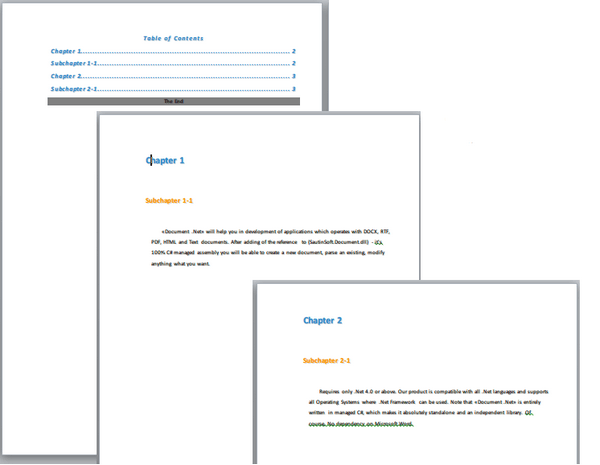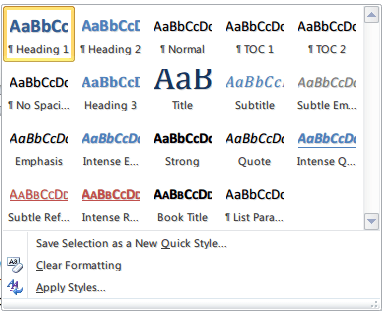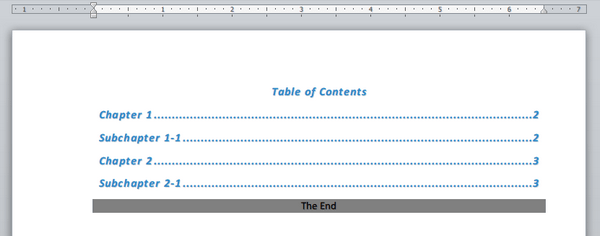How to create extended Table of Contents (TOC) in a Word document using C# and .NET
- Add SautinSoft.Document from Nuget.
- Create a new document.
- Add paragraphs with heading 1 and 2 styles.
- Add Table of Contents (TOC).
- Set custom formatting and styles for the TOC.
- Update the TOC and page numbering.
- Save the document in DOCX format.
Here we'll show you how to create a document with well-formatted TOC. As result you will see the DOCX document with TOC containing two Chapters and SubChapters.
A few steps:
- Notice you are importing the SautinSoft.Document namespace.
using SautinSoft.Document; - First of all, create a DocumentCore object with name document.
DocumentCore is root class, it represents a document itself.DocumentCore document = new DocumentCore(); - Create and add Heading1, Heading2 and TOC styles.
// Create and add Heading1 style. For "Chapter 1" and "Chapter 2". ParagraphStyle Heading1Style = (ParagraphStyle)Style.CreateStyle(StyleTemplateType.Heading1, dc); Heading1Style.ParagraphFormat.LineSpacing = 3; Heading1Style.CharacterFormat.Size = 18; // 53, 140, 203 - blue Heading1Style.CharacterFormat.FontColor = new Color(53, 140, 203); dc.Styles.Add(Heading1Style);// Create and add Heading2 style. For "SupChapter 1-1" and "SubChapter 2-1". ParagraphStyle Heading2Style = (ParagraphStyle)Style.CreateStyle(StyleTemplateType.Heading2, dc); Heading2Style.ParagraphFormat.LineSpacing = 2; Heading2Style.CharacterFormat.Size = 14; // 255, 153, 0 - orange Heading2Style.CharacterFormat.FontColor = new Color(255, 153, 0); dc.Styles.Add(Heading2Style);// Create and add TOC style. ParagraphStyle TOCStyle = (ParagraphStyle)Style.CreateStyle(StyleTemplateType.Subtitle, dc); TOCStyle.ParagraphFormat.OutlineLevel = OutlineLevel.BodyText; TOCStyle.ParagraphFormat.Alignment = HorizontalAlignment.Center; TOCStyle.CharacterFormat.Bold = true; // 53, 140, 203 - blue TOCStyle.CharacterFormat.FontColor = new Color(53, 140, 203); dc.Styles.Add(TOCStyle);Word's heading styles are called Heading 1, Heading 2, on down to Heading 9. Use them to identify different parts of a document, but they also take advantage of other Word features.
In Word, a style is a collection of formatting instructions. You use styles to format the paragraphs in your document. So you would use the "Title" style for your title, "Body Text" style for body text, "Caption" style for the picture captions, and "Heading 1" for the major headings.
![]()
- We have created styles. Next step is apllying these styles for TOC Header, TOC, and Toc Ending.
We got this result:// Add TOC Header. section.Blocks.Add( new Paragraph(dc, "Table of Contents") {ParagraphFormat = {Style = TOCStyle}}); // Create and add TOC (Table of Contents). section.Blocks.Add(new TableOfEntries(dc, FieldType.TOC)); // Add TOC Ending. section.Blocks.Add( new Paragraph(dc, "The End") {ParagraphFormat = { Alignment = HorizontalAlignment.Center, BackgroundColor = Color.Gray}});![]()
- Create a new paragraph for Chapter and SubChapter using Heading1Style and Heading2Style.
Paragraph is a Block derived element used to group Inline elements like a Run, Shape, Picture, Field etc./// Add the document content (Chapter 1). // Add Chapter 1. section.Blocks.Add( new Paragraph(dc, "Chapter 1") { ParagraphFormat = { Style = Heading1Style, PageBreakBefore=true } }); // Add SubChapter 1-1. section.Blocks.Add( new Paragraph(dc, String.Format("Subchapter 1-1")) { ParagraphFormat = { Style = Heading2Style } }); - When you create the table of contents this way, you can automatically update it if you make changes
in your document.
TOC can be updated only after all document content is added.
The paginator is used to divide a document into discrete pages.var tableofcontents = (TableOfEntries)dc.GetChildElements(true, ElementType.TableOfEntries).FirstOrDefault(); tableofcontents.Update(); // Apply the style for the TOC. foreach (Paragraph par in tableofcontents.Entries) { par.ParagraphFormat.Style = TOCStyle; } // Update TOC's page numbers. // Page numbers are automatically updated in that case. dc.GetPaginator(new PaginatorOptions() { UpdateFields = true }); - Save our document as DOCX.
Download the resulting Docx-file: Extended-Table-Of-Contents.docx// Save DOCX to a file document.Save("Extended-Table-Of-Contents.docx");
Complete code
using System;
using System.Linq;
using SautinSoft.Document;
namespace Example
{
class Sample
{
static void Main(string[] args)
{
// Get your free trial key here:
// https://sautinsoft.com/start-for-free/
ExtendedTOC();
}
/// <summary>
/// Create extended table of contents in word document.
/// </summary>
/// <remarks>
/// Details: https://sautinsoft.com/products/document/help/net/developer-guide/create-extended-table-of-contents-in-word-document-net-csharp-vb.php
/// </remarks>
public static void ExtendedTOC()
{
string resultFile = "Extended-Table-Of-Contents.docx";
// First of all, create an instance of DocumentCore.
DocumentCore dc = new DocumentCore();
// Create and add Heading1 style. For "Chapter 1" and "Chapter 2".
ParagraphStyle Heading1Style = (ParagraphStyle)Style.CreateStyle(StyleTemplateType.Heading1, dc);
Heading1Style.ParagraphFormat.LineSpacing = 3;
Heading1Style.CharacterFormat.Size = 18;
// 53, 140, 203 - blue
Heading1Style.CharacterFormat.FontColor = new Color(53, 140, 203);
dc.Styles.Add(Heading1Style);
// Create and add Heading2 style. For "SupChapter 1-1" and "SubChapter 2-1".
ParagraphStyle Heading2Style = (ParagraphStyle)Style.CreateStyle(StyleTemplateType.Heading2, dc);
Heading2Style.ParagraphFormat.LineSpacing = 2;
Heading2Style.CharacterFormat.Size = 14;
// 255, 153, 0 - orange
Heading2Style.CharacterFormat.FontColor = new Color(255, 153, 0);
dc.Styles.Add(Heading2Style);
// Create and add TOC style.
ParagraphStyle TOCStyle = (ParagraphStyle)Style.CreateStyle(StyleTemplateType.Subtitle, dc);
TOCStyle.ParagraphFormat.OutlineLevel = OutlineLevel.BodyText;
TOCStyle.ParagraphFormat.Alignment = HorizontalAlignment.Center;
TOCStyle.CharacterFormat.Bold = true;
// 53, 140, 203 - blue
TOCStyle.CharacterFormat.FontColor = new Color(53, 140, 203);
dc.Styles.Add(TOCStyle);
// Add new section.
Section section = new Section(dc);
dc.Sections.Add(section);
// Add TOC Header.
section.Blocks.Add(
new Paragraph(dc, "Table of Contents")
{ ParagraphFormat = { Style = TOCStyle } });
// Create and add TOC (Table of Contents).
section.Blocks.Add(new TableOfEntries(dc, FieldType.TOC));
// Add TOC Ending.
section.Blocks.Add(
new Paragraph(dc, "The End")
{ ParagraphFormat = { Alignment = HorizontalAlignment.Center, BackgroundColor = Color.Gray } });
// Add the document content (Chapter 1).
// Add Chapter 1.
section.Blocks.Add(
new Paragraph(dc, "Chapter 1")
{
ParagraphFormat =
{
Style = Heading1Style,
PageBreakBefore=true
}
});
// Add SubChapter 1-1.
section.Blocks.Add(
new Paragraph(dc, String.Format("Subchapter 1-1"))
{
ParagraphFormat =
{
Style = Heading2Style
}
});
// Add the content of Chapter 1 / Subchapter 1-1.
section.Blocks.Add(
new Paragraph(dc,
"�Document.Net� will help you in development of applications which operates with DOCX, RTF, PDF, HTML and Text documents.After adding of the reference to(SautinSoft.Document.dll) - it's 100% C# managed assembly you will be able to create a new document, parse an existing, modify anything what you want.")
{
ParagraphFormat = new ParagraphFormat
{
LeftIndentation = 10,
RightIndentation = 10,
SpecialIndentation = 20,
LineSpacing = 20,
LineSpacingRule = LineSpacingRule.Exactly,
SpaceBefore = 20,
SpaceAfter = 20
}
});
// Let's add another page break into.
section.Blocks.Add(
new Paragraph(dc,
new SpecialCharacter(dc, SpecialCharacterType.PageBreak)));
// Add the document content (Chapter 2).
// Add Chapter 2.
section.Blocks.Add(
new Paragraph(dc, "Chapter 2")
{
ParagraphFormat =
{
Style = Heading1Style
}
});
// Add SubChapter 2-1.
section.Blocks.Add(
new Paragraph(dc, String.Format("Subchapter 2-1"))
{
ParagraphFormat =
{
Style = Heading2Style
}
});
// Add the content of Chapter 2 / Subchapter 2-1.
section.Blocks.Add(
new Paragraph(dc,
"Requires only .Net 4.0 or above. Our product is compatible with all .Net languages and supports all Operating Systems where .Net Framework can be used. Note that �Document .Net� is entirely written in managed C#, which makes it absolutely standalone and an independent library. Of course, No dependency on Microsoft Word.")
{
ParagraphFormat = new ParagraphFormat
{
LeftIndentation = 10,
RightIndentation = 10,
SpecialIndentation = 20,
LineSpacing = 20,
LineSpacingRule = LineSpacingRule.Exactly,
SpaceBefore = 20,
SpaceAfter = 20
}
});
// Update TOC (TOC can be updated only after all document content is added).
var tableofcontents = (TableOfEntries)dc.GetChildElements(true, ElementType.TableOfEntries).FirstOrDefault();
tableofcontents.Update();
// Apply the style for the TOC.
foreach (Paragraph par in tableofcontents.Entries)
{
par.ParagraphFormat.Style = TOCStyle;
}
// Update TOC's page numbers.
// Page numbers are automatically updated in that case.
dc.GetPaginator(new PaginatorOptions() { UpdateFields = true });
// Save the document as DOCX file.
dc.Save(resultFile);
// Open the result for demonstration purposes.
System.Diagnostics.Process.Start(new System.Diagnostics.ProcessStartInfo(resultFile) { UseShellExecute = true });
}
}
}Option Infer On
Imports System
Imports System.Linq
Imports SautinSoft.Document
Module Sample
Sub Main()
ExtendedTOC()
End Sub
''' Get your free trial key here:
''' https://sautinsoft.com/start-for-free/
''' <summary>
''' Create extended table of contents in word document.
''' </summary>
''' <remarks>
''' Details: https://sautinsoft.com/products/document/help/net/developer-guide/create-extended-table-of-contents-in-word-document-net-csharp-vb.php
''' </remarks>
Sub ExtendedTOC()
Dim resultFile As String = "Extended-Table-Of-Contents.docx"
' First of all, create an instance of DocumentCore.
Dim dc As New DocumentCore()
' Create and add Heading1 style. For "Chapter 1" and "Chapter 2".
Dim Heading1Style As ParagraphStyle = CType(Style.CreateStyle(StyleTemplateType.Heading1, dc), ParagraphStyle)
Heading1Style.ParagraphFormat.LineSpacing = 3
Heading1Style.CharacterFormat.Size = 18
' 53, 140, 203 - blue
Heading1Style.CharacterFormat.FontColor = New Color(53, 140, 203)
dc.Styles.Add(Heading1Style)
' Create and add Heading2 style. For "SupChapter 1-1" and "SubChapter 2-1".
Dim Heading2Style As ParagraphStyle = CType(Style.CreateStyle(StyleTemplateType.Heading2, dc), ParagraphStyle)
Heading2Style.ParagraphFormat.LineSpacing = 2
Heading2Style.CharacterFormat.Size = 14
' 255, 153, 0 - orange
Heading2Style.CharacterFormat.FontColor = New Color(255, 153, 0)
dc.Styles.Add(Heading2Style)
' Create and add TOC style.
Dim TOCStyle As ParagraphStyle = CType(Style.CreateStyle(StyleTemplateType.Subtitle, dc), ParagraphStyle)
TOCStyle.ParagraphFormat.OutlineLevel = OutlineLevel.BodyText
TOCStyle.ParagraphFormat.Alignment = HorizontalAlignment.Center
TOCStyle.CharacterFormat.Bold = True
' 53, 140, 203 - blue
TOCStyle.CharacterFormat.FontColor = New Color(53, 140, 203)
dc.Styles.Add(TOCStyle)
' Add new section.
Dim section As New Section(dc)
dc.Sections.Add(section)
' Add TOC Header.
section.Blocks.Add(New Paragraph(dc, "Table of Contents") With {
.ParagraphFormat = New ParagraphFormat With {.Style = TOCStyle}
})
' Create and add TOC (Table of Contents).
section.Blocks.Add(New TableOfEntries(dc, FieldType.TOC))
' Add TOC Ending.
section.Blocks.Add(New Paragraph(dc, "The End") With {
.ParagraphFormat = New ParagraphFormat With {
.Alignment = HorizontalAlignment.Center,
.BackgroundColor = Color.Gray
}
})
' Add the document content (Chapter 1).
' Add Chapter 1.
section.Blocks.Add(New Paragraph(dc, "Chapter 1") With {
.ParagraphFormat = New ParagraphFormat With {
.Style = Heading1Style,
.PageBreakBefore = True
}
})
' Add SubChapter 1-1.
section.Blocks.Add(New Paragraph(dc, String.Format("Subchapter 1-1")) With {
.ParagraphFormat = New ParagraphFormat With {.Style = Heading2Style}
})
' Add the content of Chapter 1 / Subchapter 1-1.
section.Blocks.Add(New Paragraph(dc, "�Document.Net� will help you in development of applications which operates with DOCX, RTF, PDF, HTML and Text documents.After adding of the reference to(SautinSoft.Document.dll) - it's 100% C# managed assembly you will be able to create a new document, parse an existing, modify anything what you want.") With {
.ParagraphFormat = New ParagraphFormat With {
.LeftIndentation = 10,
.RightIndentation = 10,
.SpecialIndentation = 20,
.LineSpacing = 20,
.LineSpacingRule = LineSpacingRule.Exactly,
.SpaceBefore = 20,
.SpaceAfter = 20
}
})
' Let's add another page break into.
section.Blocks.Add(New Paragraph(dc, New SpecialCharacter(dc, SpecialCharacterType.PageBreak)))
' Add the document content (Chapter 2).
' Add Chapter 2.
section.Blocks.Add(New Paragraph(dc, "Chapter 2") With {
.ParagraphFormat = New ParagraphFormat With
{.Style = Heading1Style}
})
' Add SubChapter 2-1.
section.Blocks.Add(New Paragraph(dc, String.Format("Subchapter 2-1")) With {
.ParagraphFormat = New ParagraphFormat With {.Style = Heading2Style}
})
' Add the content of Chapter 2 / Subchapter 2-1.
section.Blocks.Add(New Paragraph(dc, "Requires only .Net 4.0 or above. Our product is compatible with all .Net languages and supports all Operating Systems where .Net Framework can be used. Note that �Document .Net� is entirely written in managed C#, which makes it absolutely standalone and an independent library. Of course, No dependency on Microsoft Word.") With {
.ParagraphFormat = New ParagraphFormat With {
.LeftIndentation = 10,
.RightIndentation = 10,
.SpecialIndentation = 20,
.LineSpacing = 20,
.LineSpacingRule = LineSpacingRule.Exactly,
.SpaceBefore = 20,
.SpaceAfter = 20
}
})
' Update TOC (TOC can be updated only after all document content is added).
Dim tableofcontents = CType(dc.GetChildElements(True, ElementType.TableOfEntries).FirstOrDefault(), TableOfEntries)
tableofcontents.Update()
' Apply the style for the TOC.
For Each par As Paragraph In tableofcontents.Entries
par.ParagraphFormat.Style = TOCStyle
Next par
' Update TOC's page numbers.
' Page numbers are automatically updated in that case.
dc.GetPaginator(New PaginatorOptions() With {.UpdateFields = True})
' Save the document as DOCX file.
dc.Save(resultFile)
' Open the result for demonstration purposes.
System.Diagnostics.Process.Start(New System.Diagnostics.ProcessStartInfo(resultFile) With {.UseShellExecute = True})
End Sub
End ModuleIf you need a new code example or have a question: email us at support@sautinsoft.com or ask at Online Chat (right-bottom corner of this page) or use the Form below: