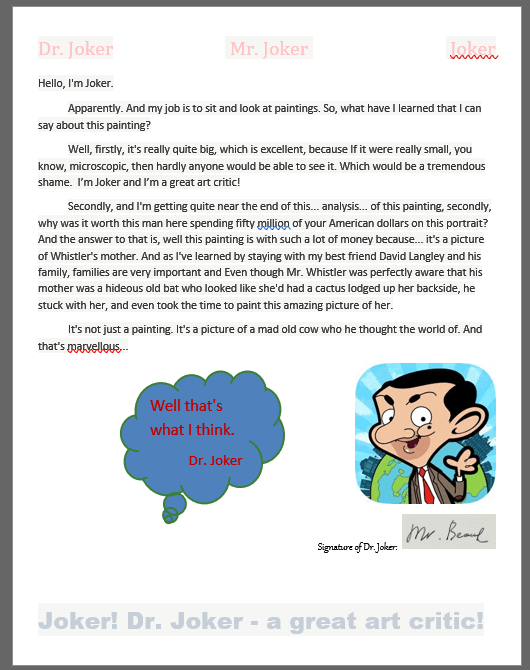How to find and replace any text content in the document using C# and .NET
- Add SautinSoft.Document from Nuget.
- Load a DOCX document.
- Use methods Find() and Replace().
- Save the document.
Here we'll show you how to using the find and replace methods.
Our task is find the word - "Bean" and change it on - "Joker". We will use regular expressions (Regex).
A few steps:
- Notice you are importing the SautinSoft.Document namespace.
using SautinSoft.Document; - First of all, create a DocumentCore object with name dc.
DocumentCore dc = new DocumentCore();DocumentCore is root class, it represents a document itself.
- Using regular expressions, we'll find - "Bean" (bean, BEAN, bEan, etc)
and replace to - "Joker".
Regex regex = new Regex(@"bean", RegexOptions.IgnoreCase); //Find "Bean" and Replace everywhere to "Joker" foreach (ContentRange item in dc.Content.Find(regex)) { item.Replace("Joker"); } - Save our document into PDF format.
Download the result PDF document: Replaced.pdfstring savePath = Path.ChangeExtension(loadPath, ".replaced.pdf"); dc.Save(savePath, new PdfSaveOptions()); System.Diagnostics.Process.Start(savePath);
Complete code
using System.IO;
using SautinSoft.Document;
using System.Linq;
using System.Text.RegularExpressions;
namespace Sample
{
class Sample
{
static void Main(string[] args)
{
// Get your free trial key here:
// https://sautinsoft.com/start-for-free/
FindAndReplace();
}
/// <summary>
/// Find and replace a text using ContentRange.
/// </summary>
/// <remarks>
/// Details: https://sautinsoft.com/products/document/help/net/developer-guide/find-replace-content-net-csharp-vb.php
/// </remarks>
public static void FindAndReplace()
{
// Path to a loadable document.
string loadPath = @"..\..\..\critique.docx";
// Load a document intoDocumentCore.
DocumentCore dc = DocumentCore.Load(loadPath);
Regex regex = new Regex(@"bean", RegexOptions.IgnoreCase);
//Find "Bean" and Replace everywhere on "Joker :-)"
// Please note, Reverse() makes sure that action replace not affects to Find().
foreach (ContentRange item in dc.Content.Find(regex).Reverse())
{
item.Replace("Joker");
}
// Save our document into PDF format.
string savePath = "Replaced.pdf";
dc.Save(savePath, new PdfSaveOptions());
// Open the result for demonstration purposes.
System.Diagnostics.Process.Start(new System.Diagnostics.ProcessStartInfo(loadPath) { UseShellExecute = true });
System.Diagnostics.Process.Start(new System.Diagnostics.ProcessStartInfo(savePath) { UseShellExecute = true });
}
}
}Imports System.IO
Imports SautinSoft.Document
Imports System.Linq
Imports System.Text.RegularExpressions
Module Sample
Sub Main()
FindAndReplace()
End Sub
''' Get your free trial key here:
''' https://sautinsoft.com/start-for-free/
''' <summary>
''' Find and replace a text using ContentRange.
''' </summary>
''' <remarks>
''' Details: https://sautinsoft.com/products/document/help/net/developer-guide/find-replace-content-net-csharp-vb.php
''' </remarks>
Sub FindAndReplace()
' Path to a loadable document.
Dim loadPath As String = "..\..\..\critique.docx"
' Load a document intoDocumentCore.
Dim dc As DocumentCore = DocumentCore.Load(loadPath)
Dim regex As New Regex("bean", RegexOptions.IgnoreCase)
'Find "Bean" and Replace everywhere on "Joker :-)"
' Please note, Reverse() makes sure that action replace not affects to Find().
For Each item As ContentRange In dc.Content.Find(regex).Reverse()
item.Replace("Joker")
Next item
' Save our document into PDF format.
Dim savePath As String = "Replaced.pdf"
dc.Save(savePath, New PdfSaveOptions())
' Open the result for demonstration purposes.
System.Diagnostics.Process.Start(New System.Diagnostics.ProcessStartInfo(loadPath) With {.UseShellExecute = True})
System.Diagnostics.Process.Start(New System.Diagnostics.ProcessStartInfo(savePath) With {.UseShellExecute = True})
End Sub
End ModuleIf you need a new code example or have a question: email us at support@sautinsoft.com or ask at Online Chat (right-bottom corner of this page) or use the Form below: