Formatting and Styles
- Add SautinSoft.Document from Nuget.
- Create a new document with text.
- Create a new character style.
- Apply the style to the text.
Styles make a document more compact by reducing the number of repeated definitions and properties, and the amount of work required to make changes to the document's appearance. There are several styles type: CharacterStyle, ParagraphStyle, TableStyle and ListStyle.
For example, using CharacterStyle, the appearance of all the pieces of text that share a common style can be changed in one place, in that style's definition.
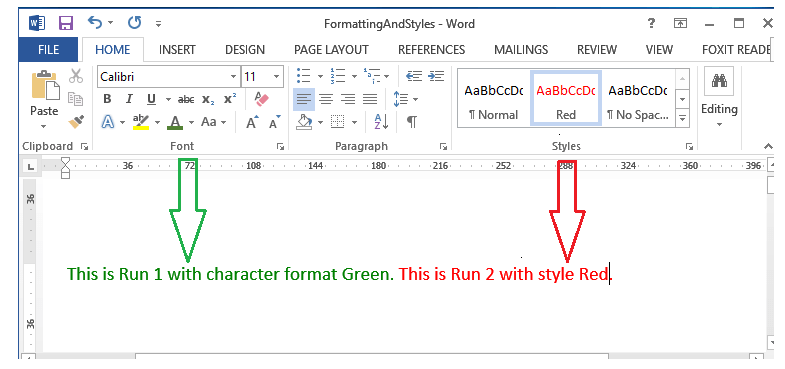
Complete code
using SautinSoft.Document;
using SautinSoft.Document.Drawing;
namespace Example
{
class Program
{
static void Main(string[] args)
{
// Get your free trial key here:
// https://sautinsoft.com/start-for-free/
FormattingAndStyles();
}
/// <summary>
/// Creates a new document and applies formatting and styles.
/// </summary>
/// <remarks>
/// Details: https://sautinsoft.com/products/document/help/net/developer-guide/formatting-and-styles.php
/// </remarks>
static void FormattingAndStyles()
{
string docxPath = @"FormattingAndStyles.docx";
// Let's create a new document.
DocumentCore dc = new DocumentCore();
Run run1 = new Run(dc, "This is Run 1 with character format Green. ");
Run run2 = new Run(dc, "This is Run 2 with style Red.");
// Create a new character style.
CharacterStyle redStyle = new CharacterStyle("Red");
redStyle.CharacterFormat.FontColor = Color.Red;
dc.Styles.Add(redStyle);
// Apply the direct character formatting.
run1.CharacterFormat.FontColor = Color.DarkGreen;
// Apply only the style.
run2.CharacterFormat.Style = redStyle;
dc.Content.End.Insert(run1.Content);
dc.Content.End.Insert(run2.Content);
// Save our document into DOCX format.
dc.Save(docxPath);
// Open the result for demonstration purposes.
System.Diagnostics.Process.Start(new System.Diagnostics.ProcessStartInfo(docxPath) { UseShellExecute = true });
}
}
}Imports SautinSoft.Document
Imports SautinSoft.Document.Drawing
Namespace Example
Friend Class Program
Shared Sub Main(ByVal args() As String)
FormattingAndStyles()
End Sub
''' Get your free trial key here:
''' https://sautinsoft.com/start-for-free/
''' <summary>
''' Creates a new document and applies formatting and styles.
''' </summary>
''' <remarks>
''' Details: https://sautinsoft.com/products/document/help/net/developer-guide/formatting-and-styles.php
''' </remarks>
Private Shared Sub FormattingAndStyles()
Dim docxPath As String = "FormattingAndStyles.docx"
' Let's create a new document.
Dim dc As New DocumentCore()
Dim run1 As New Run(dc, "This is Run 1 with character format Green. ")
Dim run2 As New Run(dc, "This is Run 2 with style Red.")
' Create a new character style.
Dim redStyle As New CharacterStyle("Red")
redStyle.CharacterFormat.FontColor = Color.Red
dc.Styles.Add(redStyle)
' Apply the direct character formatting.
run1.CharacterFormat.FontColor = Color.DarkGreen
' Apply only the style.
run2.CharacterFormat.Style = redStyle
dc.Content.End.Insert(run1.Content)
dc.Content.End.Insert(run2.Content)
' Save our document into DOCX format.
dc.Save(docxPath)
' Open the result for demonstration purposes.
System.Diagnostics.Process.Start(New System.Diagnostics.ProcessStartInfo(docxPath) With {.UseShellExecute = True})
End Sub
End Class
End Namespace
If you need a new code example or have a question: email us at support@sautinsoft.com or ask at Online Chat (right-bottom corner of this page) or use the Form below: