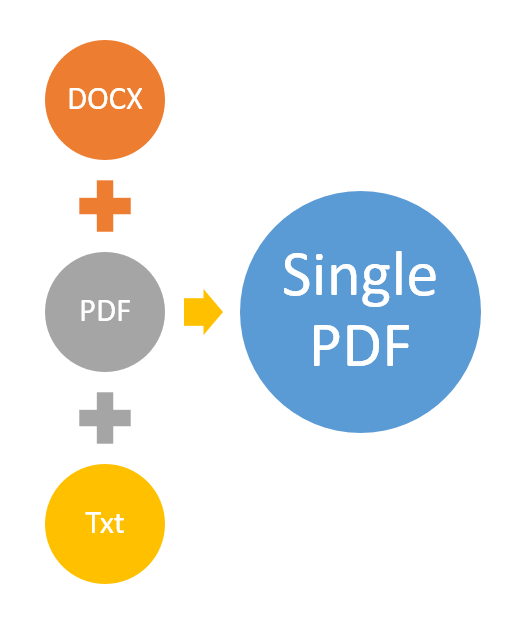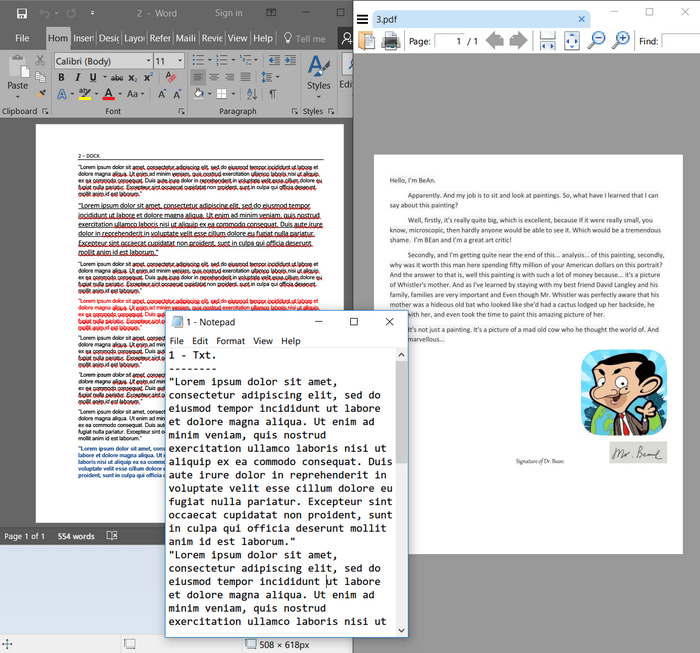How to combine multiple files into single document using C# and .NET
- Add SautinSoft.Document from Nuget.
- Create an empty single document.
- Load and Import content from each document.
- Save the single document.
Here we'll show you how to merge: PDF, DOCX, Txt in single PDF file
A few steps:
- Notice you are importing the SautinSoft.Document namespace.
using SautinSoft.Document; - First of all, you must specify, where to get the files for converting and a format
of
these files (*.docx, *.pdf, *.txt).
// Working directory string workingDir = Path.GetFullPath(@"d:\Tempos\MergeFiles\"); // Path to our combined document. string singlePDFPath = Path.Combine(workingDir, "Single.pdf"); // Remove it if our combined document is already exist. if (File.Exists(singlePDFPath)) File.Delete(singlePDFPath); List<string> supportedFiles = new List<string>(); // Fill the collection 'supportedFiles' by *.docx, *.pdf and *.txt. foreach (string file in Directory.GetFiles(workingDir, "*.*")) { string ext = Path.GetExtension(file).ToLower(); if (ext == ".docx" || ext == ".pdf" || ext == ".txt") supportedFiles.Add(file); } - For example: We need to merge 1.txt, 2.docx, 3.pdf
![Folder Files Folder Files]()
![Merge Files Merge Files]()
- The next step is to combine ALL found files into single document.
Because we are copying a section from one document to another, it is required to import the Section into the destination document.
This adjusts any document-specific references to styles, bookmarks, etc.
foreach (string file in supportedFiles) { DocumentCore document = DocumentCore.Load(file); Console.WriteLine("Adding: {0}...", Path.GetFileName(file)); // Create import session. ImportSession session = new ImportSession(document, singlePDF, StyleImportingMode.UseDestinationStyles); // Loop through all sections in the source document. foreach (Section sourceSection in document.Sections) { Section importedSection = singlePDF.Import<Section>(sourceSection, true, session); // Now the new section can be appended to the destination document. singlePDF.Sections.Add(importedSection); } } - We combined all the files into one document. Now save it as PDF
By the way, you can save these files as DOCX, RTF, Text.// Save single PDF to a file. singlePDF.Save(singlePDFPath); - Download the resulting PDF-file: Single.pdf
Complete code
using System;
using System.IO;
using System.Collections.Generic;
using SautinSoft.Document;
namespace Sample
{
class Sample
{
static void Main(string[] args)
{
// Get your free trial key here:
// https://sautinsoft.com/start-for-free/
MergeMultipleDocuments();
}
/// <summary>
/// This sample shows how to merge multiple DOCX, RTF, PDF and Text files.
/// </summary>
/// <remarks>
/// Details: https://sautinsoft.com/products/document/help/net/developer-guide/merge-multiple-files-net-csharp-vb.php
/// </remarks>
public static void MergeMultipleDocuments()
{
// Path to our combined document.
string singlePDFPath = "Single.pdf";
string workingDir = @"..\..\..\";
List<string> supportedFiles = new List<string>();
// Fill the collection 'supportedFiles' by *.docx, *.pdf and *.txt.
foreach (string file in Directory.GetFiles(workingDir, "*.*"))
{
string ext = Path.GetExtension(file).ToLower();
if (ext == ".docx" || ext == ".pdf" || ext == ".txt")
supportedFiles.Add(file);
}
// Create single pdf.
DocumentCore singlePDF = new DocumentCore();
foreach (string file in supportedFiles)
{
DocumentCore dc = DocumentCore.Load(file);
Console.WriteLine("Adding: {0}...", Path.GetFileName(file));
// Create import session.
ImportSession session = new ImportSession(dc, singlePDF, StyleImportingMode.KeepSourceFormatting);
// Loop through all sections in the source document.
foreach (Section sourceSection in dc.Sections)
{
// Because we are copying a section from one document to another,
// it is required to import the Section into the destination document.
// This adjusts any document-specific references to styles, bookmarks, etc.
//
// Importing a element creates a copy of the original element, but the copy
// is ready to be inserted into the destination document.
Section importedSection = singlePDF.Import<Section>(sourceSection, true, session);
// First section start from new page.
if (dc.Sections.IndexOf(sourceSection) == 0)
importedSection.PageSetup.SectionStart = SectionStart.NewPage;
// Now the new section can be appended to the destination document.
singlePDF.Sections.Add(importedSection);
}
}
// Save single PDF to a file.
singlePDF.Save(singlePDFPath);
// Open the result for demonstration purposes.
System.Diagnostics.Process.Start(new System.Diagnostics.ProcessStartInfo(singlePDFPath) { UseShellExecute = true });
}
}
}Imports System
Imports System.IO
Imports System.Collections.Generic
Imports SautinSoft.Document
Namespace Sample
Friend Class Sample
Shared Sub Main(ByVal args() As String)
MergeMultipleDocuments()
End Sub
''' Get your free trial key here:
''' https://sautinsoft.com/start-for-free/
''' <summary>
''' This sample shows how to merge multiple DOCX, RTF, PDF and Text files.
''' </summary>
''' <remarks>
''' Details: https://sautinsoft.com/products/document/help/net/developer-guide/merge-multiple-files-net-csharp-vb.php
''' </remarks>
Public Shared Sub MergeMultipleDocuments()
' Path to our combined document.
Dim singlePDFPath As String = "Single.pdf"
Dim workingDir As String = "..\..\..\"
Dim supportedFiles As New List(Of String)()
' Fill the collection 'supportedFiles' by *.docx, *.pdf and *.txt.
For Each file As String In Directory.GetFiles(workingDir, "*.*")
Dim ext As String = Path.GetExtension(file).ToLower()
If ext = ".docx" OrElse ext = ".pdf" OrElse ext = ".txt" Then
supportedFiles.Add(file)
End If
Next file
' Create single pdf.
Dim singlePDF As New DocumentCore()
For Each file As String In supportedFiles
Dim dc As DocumentCore = DocumentCore.Load(file)
Console.WriteLine("Adding: {0}...", Path.GetFileName(file))
' Create import session.
Dim session As New ImportSession(dc, singlePDF, StyleImportingMode.KeepSourceFormatting)
' Loop through all sections in the source document.
For Each sourceSection As Section In dc.Sections
' Because we are copying a section from one document to another,
' it is required to import the Section into the destination document.
' This adjusts any document-specific references to styles, bookmarks, etc.
'
' Importing a element creates a copy of the original element, but the copy
' is ready to be inserted into the destination document.
Dim importedSection As Section = singlePDF.Import(Of Section)(sourceSection, True, session)
' First section start from new page.
If dc.Sections.IndexOf(sourceSection) = 0 Then
importedSection.PageSetup.SectionStart = SectionStart.NewPage
End If
' Now the new section can be appended to the destination document.
singlePDF.Sections.Add(importedSection)
Next sourceSection
Next file
' Save single PDF to a file.
singlePDF.Save(singlePDFPath)
' Open the result for demonstration purposes.
System.Diagnostics.Process.Start(New System.Diagnostics.ProcessStartInfo(singlePDFPath) With {.UseShellExecute = True})
End Sub
End Class
End Namespace
If you need a new code example or have a question: email us at support@sautinsoft.com or ask at Online Chat (right-bottom corner of this page) or use the Form below: