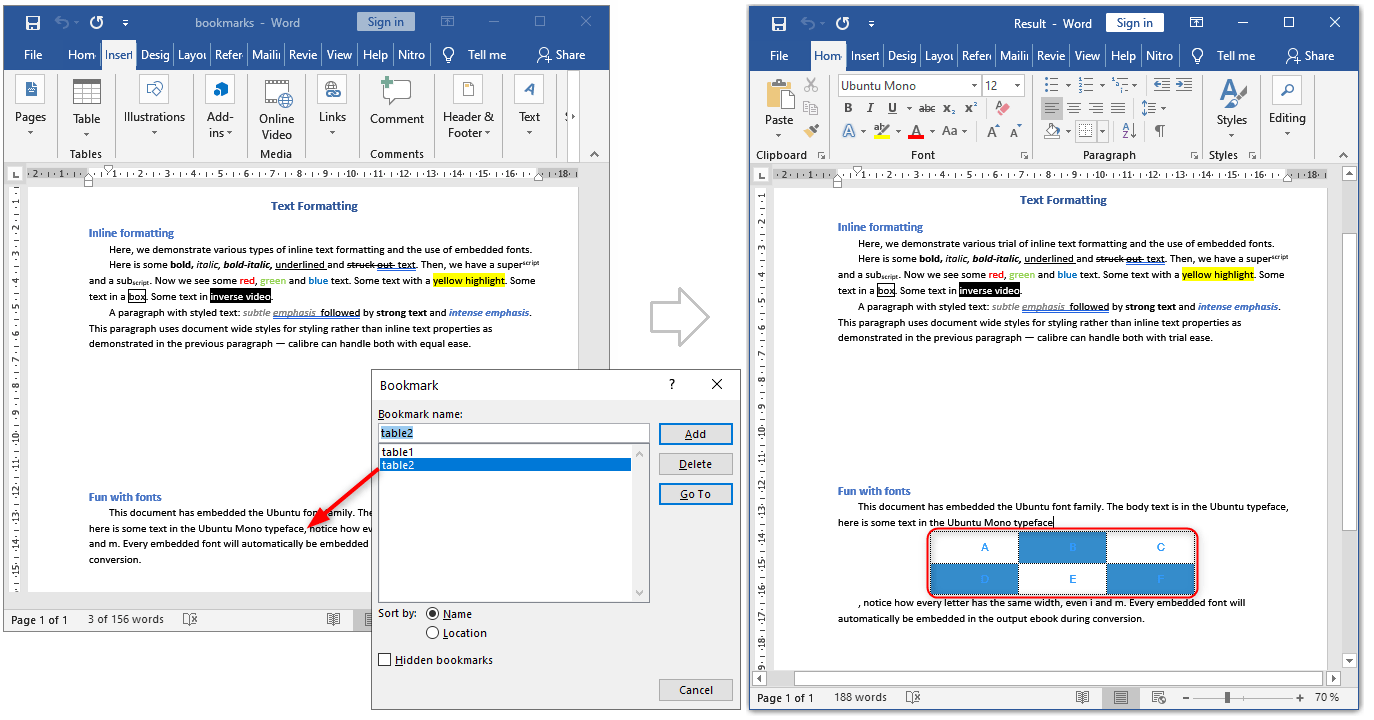How to insert a table in DOCX after a specific bookmark in C# and .NET
- Add SautinSoft.Document from Nuget.
- Load a DOCX document.
- Find a specific bookmark by name.
- Insert a table after the bookmark.
- Save the document in DOCX format.
Our customer sent us a request to help him with such example. He has a .docx document with several bookmarks, he wants to insert a new table after the specific bookmark. Let's see how to make it.
Download the resulting file: result - insert table after bookmark.docx
Complete code
using SautinSoft.Document;
using SautinSoft.Document.Tables;
using System;
namespace Sample
{
class Sample
{
static void Main(string[] args)
{
// Get your free trial key here:
// https://sautinsoft.com/start-for-free/
InsertTableAfterSpecificBookmark();
}
/// <summary>
/// How to insert a table in DOCX document after a specific bookmark.
/// </summary>
/// <remarks>
/// Details: https://www.sautinsoft.com/products/document/help/net/developer-guide/from-customers-insert-table-in-docx-after-specific-bookmark-net-csharp-vb.php
/// </remarks>
public static void InsertTableAfterSpecificBookmark()
{
// A one of our customers sent us a request to help him with such example.
// He has a .docx document with several bookmarks, he wants to insert
// a new table after the specific bookmark. Let's see how to make it.
string inpFile = @"..\..\..\bookmarks.docx";
string outFile = @"Result.docx";
// 1. Load a document with bookmarks.
DocumentCore dc = DocumentCore.Load(inpFile);
// 2. Find a specific bookmark by name.
// Our DOCX document contains 2 bookmarks: table1 and table2.
Bookmark bookmark = dc.Bookmarks["table2"];
// 3. Insert a table after the bookmark "table2".
if (bookmark != null)
{
// Create a new simple table 2 x 3.
Table table = CreateTable(dc, 2, 3, 100f);
// Insert the table after the bookmark.
bookmark.End.Content.End.Insert(table.Content);
}
// Let's save our document into DOCX format.
dc.Save(outFile);
// Open the result for demonstration purposes.
System.Diagnostics.Process.Start(new System.Diagnostics.ProcessStartInfo(outFile) { UseShellExecute = true });
}
public static Table CreateTable(DocumentCore dc, int rows, int columns, float widthMm)
{
// Let's create a plain table: 2x3, 100 mm of width.
Table table = new Table(dc);
double width = LengthUnitConverter.Convert(widthMm, LengthUnit.Millimeter, LengthUnit.Point);
table.TableFormat.PreferredWidth = new TableWidth(width, TableWidthUnit.Point);
table.TableFormat.Alignment = HorizontalAlignment.Center;
int counter = 0;
// Add rows.
for (int r = 0; r < rows; r++)
{
TableRow row = new TableRow(dc);
// Add columns.
for (int c = 0; c < columns; c++)
{
TableCell cell = new TableCell(dc);
// Set cell formatting and width.
cell.CellFormat.Borders.SetBorders(MultipleBorderTypes.Outside, BorderStyle.Dotted, Color.Black, 1.0);
// Set the same width for each column.
cell.CellFormat.PreferredWidth = new TableWidth(width / columns, TableWidthUnit.Point);
if (counter % 2 == 1)
cell.CellFormat.BackgroundColor = new Color(53, 140, 203);
row.Cells.Add(cell);
// Let's add a paragraph with text into the each column.
Paragraph p = new Paragraph(dc);
p.ParagraphFormat.Alignment = HorizontalAlignment.Center;
p.ParagraphFormat.SpaceBefore = LengthUnitConverter.Convert(3, LengthUnit.Millimeter, LengthUnit.Point);
p.ParagraphFormat.SpaceAfter = LengthUnitConverter.Convert(3, LengthUnit.Millimeter, LengthUnit.Point);
p.Content.Start.Insert(String.Format("{0}", (char)(counter + 'A')), new CharacterFormat()
{
FontName = "Arial",
FontColor = new Color(51, 153, 255),
Size = 12.0
});
cell.Blocks.Add(p);
counter++;
}
table.Rows.Add(row);
}
return table;
}
}
}Imports SautinSoft.Document
Imports SautinSoft.Document.Tables
Imports System
Namespace Sample
Friend Class Sample
Shared Sub Main(ByVal args() As String)
InsertTableAfterSpecificBookmark()
End Sub
''' Get your free trial key here:
''' https://sautinsoft.com/start-for-free/
''' <summary>
''' How to insert a table in DOCX document after a specific bookmark.
''' </summary>
''' <remarks>
''' Details: https://www.sautinsoft.com/products/document/help/net/developer-guide/from-customers-insert-table-in-docx-after-specific-bookmark-net-csharp-vb.php
''' </remarks>
Public Shared Sub InsertTableAfterSpecificBookmark()
' A one of our customers sent us a request to help him with such example.
' He has a .docx document with several bookmarks, he wants to insert
' a new table after the specific bookmark. Let's see how to make it.
Dim inpFile As String = "..\..\..\bookmarks.docx"
Dim outFile As String = "Result.docx"
' 1. Load a document with bookmarks.
Dim dc As DocumentCore = DocumentCore.Load(inpFile)
' 2. Find a specific bookmark by name.
' Our DOCX document contains 2 bookmarks: table1 and table2.
Dim bookmark As Bookmark = dc.Bookmarks("table2")
' 3. Insert a table after the bookmark "table2".
If bookmark IsNot Nothing Then
' Create a new simple table 2 x 3.
Dim table As Table = CreateTable(dc, 2, 3, 100.0F)
' Insert the table after the bookmark.
bookmark.End.Content.End.Insert(table.Content)
End If
' Let's save our document into DOCX format.
dc.Save(outFile)
' Open the result for demonstration purposes.
System.Diagnostics.Process.Start(New System.Diagnostics.ProcessStartInfo(outFile) With {.UseShellExecute = True})
End Sub
Public Shared Function CreateTable(ByVal dc As DocumentCore, ByVal rows As Integer, ByVal columns As Integer, ByVal widthMm As Single) As Table
' Let's create a plain table: 2x3, 100 mm of width.
Dim table As New Table(dc)
Dim width As Double = LengthUnitConverter.Convert(widthMm, LengthUnit.Millimeter, LengthUnit.Point)
table.TableFormat.PreferredWidth = New TableWidth(width, TableWidthUnit.Point)
table.TableFormat.Alignment = HorizontalAlignment.Center
Dim counter As Integer = 0
' Add rows.
For r As Integer = 0 To rows - 1
Dim row As New TableRow(dc)
' Add columns.
For c As Integer = 0 To columns - 1
Dim cell As New TableCell(dc)
' Set cell formatting and width.
cell.CellFormat.Borders.SetBorders(MultipleBorderTypes.Outside, BorderStyle.Dotted, Color.Black, 1.0)
' Set the same width for each column.
cell.CellFormat.PreferredWidth = New TableWidth(width / columns, TableWidthUnit.Point)
If counter Mod 2 = 1 Then
cell.CellFormat.BackgroundColor = New Color(53, 140, 203)
End If
row.Cells.Add(cell)
' Let's add a paragraph with text into the each column.
Dim p As New Paragraph(dc)
p.ParagraphFormat.Alignment = HorizontalAlignment.Center
p.ParagraphFormat.SpaceBefore = LengthUnitConverter.Convert(3, LengthUnit.Millimeter, LengthUnit.Point)
p.ParagraphFormat.SpaceAfter = LengthUnitConverter.Convert(3, LengthUnit.Millimeter, LengthUnit.Point)
p.Content.Start.Insert(String.Format("{0}", ChrW(counter + AscW("A"c))), New CharacterFormat() With {
.FontName = "Arial",
.FontColor = New Color(51, 153, 255),
.Size = 12.0
})
cell.Blocks.Add(p)
counter += 1
Next c
table.Rows.Add(row)
Next r
Return table
End Function
End Class
End Namespace
If you need a new code example or have a question: email us at support@sautinsoft.com or ask at Online Chat (right-bottom corner of this page) or use the Form below: