Streamlining Tables: A Guide to Basic Table Creation with Document .Net
- Add SautinSoft.Document from Nuget.
- Create a document.
- Create a simple table.
- Save the document as PDF.
Using a simple code example, we can create this table:
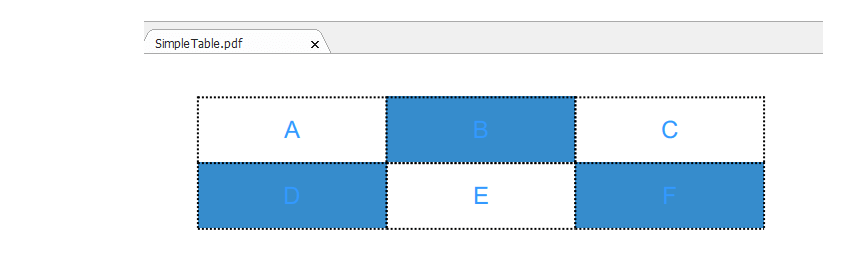
Complete code
using System;
using SautinSoft.Document;
using SautinSoft.Document.Tables;
namespace Sample
{
class Sample
{
static void Main(string[] args)
{
// Get your free trial key here:
// https://sautinsoft.com/start-for-free/
AddSimpleTable();
}
/// <summary>
/// How to create a plain table in a document.
/// </summary>
/// <remarks>
/// Details: https://sautinsoft.com/products/document/help/net/developer-guide/add-simple-table.php
/// </remarks>
public static void AddSimpleTable()
{
string documentPath = @"SimpleTable.pdf";
// Let's create a new document.
DocumentCore dc = new DocumentCore();
// Add a new section.
Section s = new Section(dc);
dc.Sections.Add(s);
// Let's create a plain table: 2x3, 100 mm of width.
Table table = new Table(dc);
double width = LengthUnitConverter.Convert(100, LengthUnit.Millimeter, LengthUnit.Point);
table.TableFormat.PreferredWidth = new TableWidth(width, TableWidthUnit.Point);
table.TableFormat.Alignment = HorizontalAlignment.Center;
int counter = 0;
// Add rows.
int rows = 2;
int columns = 3;
for (int r = 0; r < rows; r++)
{
TableRow row = new TableRow(dc);
// Add columns.
for (int c = 0; c < columns; c++)
{
TableCell cell = new TableCell(dc);
// Set cell formatting and width.
cell.CellFormat.Borders.SetBorders(MultipleBorderTypes.Outside, BorderStyle.Dotted, Color.Black, 1.0);
// Set the same width for each column.
cell.CellFormat.PreferredWidth = new TableWidth(width / columns, TableWidthUnit.Point);
if (counter % 2 == 1)
cell.CellFormat.BackgroundColor = new Color(53, 140, 203);
row.Cells.Add(cell);
// Let's add a paragraph with text into the each column.
Paragraph p = new Paragraph(dc);
p.ParagraphFormat.Alignment = HorizontalAlignment.Center;
p.ParagraphFormat.SpaceBefore = LengthUnitConverter.Convert(3, LengthUnit.Millimeter, LengthUnit.Point);
p.ParagraphFormat.SpaceAfter = LengthUnitConverter.Convert(3, LengthUnit.Millimeter, LengthUnit.Point);
p.Content.Start.Insert(String.Format("{0}", (char)(counter + 'A')), new CharacterFormat()
{
FontName = "Arial",
FontColor = new Color(51, 153, 255),
Size = 12.0
});
cell.Blocks.Add(p);
counter++;
}
table.Rows.Add(row);
}
// Add the table into the section.
s.Blocks.Add(table);
// Save our document into PDF format.
dc.Save(documentPath, new PdfSaveOptions() { Compliance = PdfCompliance.PDF_A1a });
// Open the result for demonstration purposes.
System.Diagnostics.Process.Start(new System.Diagnostics.ProcessStartInfo(documentPath) { UseShellExecute = true });
}
}
}Imports System
Imports System.IO
Imports SautinSoft.Document
Imports SautinSoft.Document.Tables
Module Sample
Sub Main()
AddSimpleTable()
End Sub
''' Get your free trial key here:
''' https://sautinsoft.com/start-for-free/
''' <summary>
''' How to create a plain table in a document.
''' </summary>
''' <remarks>
''' Details: https://sautinsoft.com/products/document/help/net/developer-guide/add-simple-table.php
''' </remarks>
Sub AddSimpleTable()
Dim documentPath As String = "SimpleTable.pdf"
' Let's create a new document.
Dim dc As New DocumentCore()
' Add a new section.
Dim s As New Section(dc)
dc.Sections.Add(s)
' Let's create a plain table: 2x3, 100 mm of width.
Dim table As New Table(dc)
Dim width As Double = LengthUnitConverter.Convert(100, LengthUnit.Millimeter, LengthUnit.Point)
table.TableFormat.PreferredWidth = New TableWidth(width, TableWidthUnit.Point)
table.TableFormat.Alignment = HorizontalAlignment.Center
Dim counter As Integer = 0
' Add rows.
Dim rows As Integer = 2
Dim columns As Integer = 3
For r As Integer = 0 To rows - 1
Dim row As New TableRow(dc)
' Add columns.
For c As Integer = 0 To columns - 1
Dim cell As New TableCell(dc)
' Set cell formatting and width.
cell.CellFormat.Borders.SetBorders(MultipleBorderTypes.Outside, BorderStyle.Dotted, Color.Black, 1.0)
' Set the same width for each column.
cell.CellFormat.PreferredWidth = New TableWidth(width / columns, TableWidthUnit.Point)
If counter Mod 2 = 1 Then
cell.CellFormat.BackgroundColor = New Color(53, 140, 203)
End If
row.Cells.Add(cell)
' Let's add a paragraph with text into the each column.
Dim p As New Paragraph(dc)
p.ParagraphFormat.Alignment = HorizontalAlignment.Center
p.ParagraphFormat.SpaceBefore = LengthUnitConverter.Convert(3, LengthUnit.Millimeter, LengthUnit.Point)
p.ParagraphFormat.SpaceAfter = LengthUnitConverter.Convert(3, LengthUnit.Millimeter, LengthUnit.Point)
p.Content.Start.Insert(String.Format("{0}", ChrW(counter + AscW("A"c))), New CharacterFormat() With {
.FontName = "Arial",
.FontColor = New Color(51, 153, 255),
.Size = 12.0
})
cell.Blocks.Add(p)
counter += 1
Next c
table.Rows.Add(row)
Next r
' Add the table into the section.
s.Blocks.Add(table)
' Save our document into PDF format.
dc.Save(documentPath, New PdfSaveOptions() With {.Compliance = PdfCompliance.PDF_A1a})
' Open the result for demonstration purposes.
System.Diagnostics.Process.Start(New System.Diagnostics.ProcessStartInfo(documentPath) With {.UseShellExecute = True})
End Sub
End ModuleIf you need a new code example or have a question: email us at support@sautinsoft.com or ask at Online Chat (right-bottom corner of this page) or use the Form below: