Convert RTF bytes to PDF file with formatting using C# and .NET
- Add SautinSoft.Document from Nuget.
- Load a RTF document.
- Add a header and a footer.
- Save the document in PDF format.
In this code example, we will create a new table and add text to it. Insert the table into the header and footer.
Replace all text "formatting" on "FORMATTING!!!".
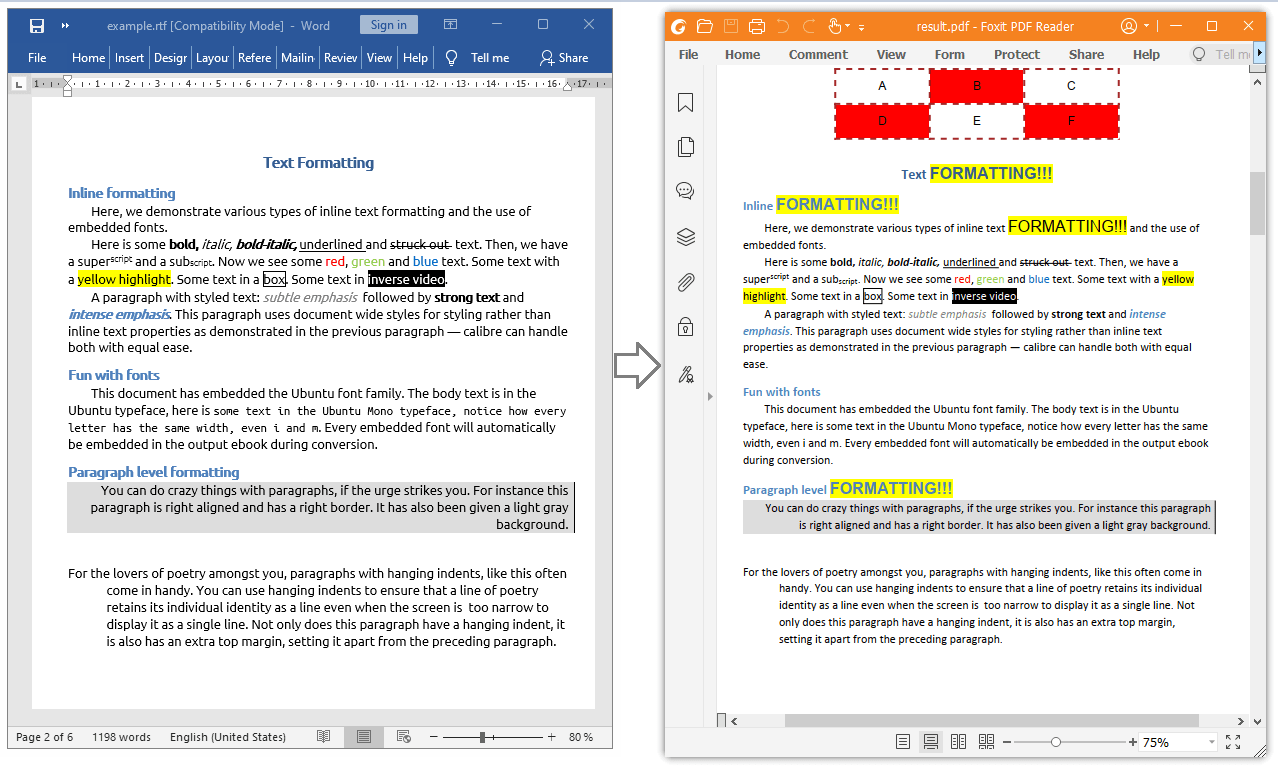
Complete code
using System;
using System.IO;
using SautinSoft.Document;
using SautinSoft.Document.Tables;
using System.Linq;
using System.Text.RegularExpressions;
namespace Example
{
class Program
{
static void Main(string[] args)
{
// Get your free trial key here:
// https://sautinsoft.com/start-for-free/
ConvertRtfBytesToPdfFile();
}
public static void ConvertRtfBytesToPdfFile()
{
// Get document bytes.
byte[] fileBytes = File.ReadAllBytes(@"..\..\..\example.rtf");
string PdfPath = @"result.pdf";
DocumentCore dc = null;
Regex regex = new Regex(@"formatting", RegexOptions.IgnoreCase);
// Create a MemoryStream.
using (MemoryStream ms = new MemoryStream(fileBytes))
{
// Load a document from the MemoryStream.
// Specifying RtfLoadOptions we explicitly set that a loadable document is RTF.
dc = DocumentCore.Load(ms, new RtfLoadOptions());
}
// Add a new section in the document.
Section s = new Section(dc);
dc.Sections.Add(s);
// Create a new table with two rows and three columns inside.
Table table = new Table(dc);
double width = LengthUnitConverter.Convert(100, LengthUnit.Millimeter, LengthUnit.Point);
table.TableFormat.PreferredWidth = new TableWidth(width, TableWidthUnit.Point);
table.TableFormat.Alignment = HorizontalAlignment.Center;
int counter = 0;
// Add rows.
int rows = 2;
int columns = 3;
for (int r = 0; r < rows; r++)
{
TableRow row = new TableRow(dc);
// Add columns.
for (int c = 0; c < columns; c++)
{
TableCell cell = new TableCell(dc);
// Set cell formatting and width.
cell.CellFormat.Borders.SetBorders(MultipleBorderTypes.Outside, BorderStyle.Dashed, Color.Brown, 2.0);
// Set the same width for each column.
cell.CellFormat.PreferredWidth = new TableWidth(width / columns, TableWidthUnit.Point);
if (counter % 2 == 1)
cell.CellFormat.BackgroundColor = Color.Red;
row.Cells.Add(cell);
// Let's add a paragraph with text into the each column.
Paragraph pa = new Paragraph(dc);
pa.ParagraphFormat.Alignment = HorizontalAlignment.Center;
pa.ParagraphFormat.SpaceBefore = LengthUnitConverter.Convert(3, LengthUnit.Millimeter, LengthUnit.Point);
pa.ParagraphFormat.SpaceAfter = LengthUnitConverter.Convert(3, LengthUnit.Millimeter, LengthUnit.Point);
pa.Content.Start.Insert(String.Format("{0}", (char)(counter + 'A')), new CharacterFormat()
{
FontName = "Arial",
FontColor = Color.Black,
Size = 12.0
});
cell.Blocks.Add(pa);
counter++;
}
table.Rows.Add(row);
}
// Create a new header with formatted text.
HeaderFooter header = new HeaderFooter(dc, HeaderFooterType.HeaderDefault);
header.Content.Start.Insert(table.Content);
foreach (Section s1 in dc.Sections)
{
s1.HeadersFooters.Add(header.Clone(true));
}
// Add the header into HeadersFooters collection of the 1st section.
//s1.HeadersFooters.Add(header);
// Create a new footer with formatted text.
HeaderFooter footer = new HeaderFooter(dc, HeaderFooterType.FooterDefault);
footer.Content.Start.Insert(table.Content);
foreach (Section s1 in dc.Sections)
{
s1.HeadersFooters.Add(footer.Clone(true));
}
// Add the footer into HeadersFooters collection of the 1st section.
//s1.HeadersFooters.Add(footer);
foreach (ContentRange item in dc.Content.Find(regex).Reverse())
{
// Replace all text "formatting" on "FORMATTING!!!".
item.Replace("FORMATTING!!!", new CharacterFormat() { BackgroundColor = Color.Yellow, FontName = "Arial", Size = 16.0 });
}
// Save our result as a PDF file.
dc.Save(PdfPath);
// Open the result for demonstration purposes.
System.Diagnostics.Process.Start(new System.Diagnostics.ProcessStartInfo(PdfPath) { UseShellExecute = true });
}
}
}
Imports System
Imports System.IO
Imports SautinSoft.Document
Imports SautinSoft.Document.Tables
Imports System.Linq
Imports System.Text.RegularExpressions
Namespace Example
Friend Class Program
Shared Sub Main(ByVal args() As String)
ConvertRtfBytesToPdfFile()
End Sub
''' Get your free trial key here:
''' https://sautinsoft.com/start-for-free/
''' <summary>
''' Convert RTF bytes to PDF file with formatting.
''' </summary>
''' <remarks>
''' Details: https://www.sautinsoft.com/products/document/help/net/developer-guide/from-customers-convert-rtf-bytes-to-pdf-with-formatting-in-csharp-vb-net.php
''' </remarks>
Public Shared Sub ConvertRtfBytesToPdfFile()
' Get document bytes.
Dim fileBytes() As Byte = File.ReadAllBytes("..\..\..\example.rtf")
Dim PdfPath As String = "result.pdf"
Dim dc As DocumentCore = Nothing
Dim regex As New Regex("formatting", RegexOptions.IgnoreCase)
' Create a MemoryStream.
Using ms As New MemoryStream(fileBytes)
' Load a document from the MemoryStream.
' Specifying RtfLoadOptions we explicitly set that a loadable document is RTF.
dc = DocumentCore.Load(ms, New RtfLoadOptions())
End Using
' Add a new section in the document.
Dim s As New Section(dc)
dc.Sections.Add(s)
' Create a new table with two rows and three columns inside.
Dim table As New Table(dc)
Dim width As Double = LengthUnitConverter.Convert(100, LengthUnit.Millimeter, LengthUnit.Point)
table.TableFormat.PreferredWidth = New TableWidth(width, TableWidthUnit.Point)
table.TableFormat.Alignment = HorizontalAlignment.Center
Dim counter As Integer = 0
' Add rows.
Dim rows As Integer = 2
Dim columns As Integer = 3
For r As Integer = 0 To rows - 1
Dim row As New TableRow(dc)
' Add columns.
For c As Integer = 0 To columns - 1
Dim cell As New TableCell(dc)
' Set cell formatting and width.
cell.CellFormat.Borders.SetBorders(MultipleBorderTypes.Outside, BorderStyle.Dashed, Color.Brown, 2.0)
' Set the same width for each column.
cell.CellFormat.PreferredWidth = New TableWidth(width / columns, TableWidthUnit.Point)
If counter Mod 2 = 1 Then
cell.CellFormat.BackgroundColor = New Color(255, 0, 0)
End If
row.Cells.Add(cell)
' Let's add a paragraph with text into the each column.
Dim pa As New Paragraph(dc)
pa.ParagraphFormat.Alignment = HorizontalAlignment.Center
pa.ParagraphFormat.SpaceBefore = LengthUnitConverter.Convert(3, LengthUnit.Millimeter, LengthUnit.Point)
pa.ParagraphFormat.SpaceAfter = LengthUnitConverter.Convert(3, LengthUnit.Millimeter, LengthUnit.Point)
pa.Content.Start.Insert(String.Format("{0}", ChrW(counter + AscW("A"c))), New CharacterFormat() With {
.FontName = "Arial",
.FontColor = New Color(0, 0, 0),
.Size = 12.0
})
cell.Blocks.Add(pa)
counter += 1
Next c
table.Rows.Add(row)
Next r
' Create a new header with formatted text.
Dim header As New HeaderFooter(dc, HeaderFooterType.HeaderDefault)
header.Content.Start.Insert(table.Content)
For Each s1 As Section In dc.Sections
s1.HeadersFooters.Add(header.Clone(True))
Next s1
' Add the header into HeadersFooters collection of the 1st section.
's1.HeadersFooters.Add(header);
' Create a new footer with formatted text.
Dim footer As New HeaderFooter(dc, HeaderFooterType.FooterDefault)
footer.Content.Start.Insert(table.Content)
For Each s1 As Section In dc.Sections
s1.HeadersFooters.Add(footer.Clone(True))
Next s1
' Add the footer into HeadersFooters collection of the 1st section.
's1.HeadersFooters.Add(footer);
For Each item As ContentRange In dc.Content.Find(regex).Reverse()
' Replace all text "formatting" on "FORMATTING!!!".
item.Replace("FORMATTING!!!", New CharacterFormat() With {
.BackgroundColor = Color.Yellow,
.FontName = "Arial",
.Size = 16.0
})
Next item
' Save our result as a PDF file.
dc.Save(PdfPath)
' Open the result for demonstration purposes.
System.Diagnostics.Process.Start(New System.Diagnostics.ProcessStartInfo(PdfPath) With {.UseShellExecute = True})
End Sub
End Class
End NamespaceIf you need a new code example or have a question: email us at support@sautinsoft.com or ask at Online Chat (right-bottom corner of this page) or use the Form below: