Streamline Navigation with Bookmark Features in Document .Net
- Add SautinSoft.Document from Nuget.
- Create a new document.
- Add text bounded by BookmarkStart and BookmarkEnd.
- Modify text inside bookmark.
- Save the document in DOCX format.
Bookmarks are used to mark a location in a document. You can refer to this mark in a hyperlink.
Let's see an example how to use bookmarks:
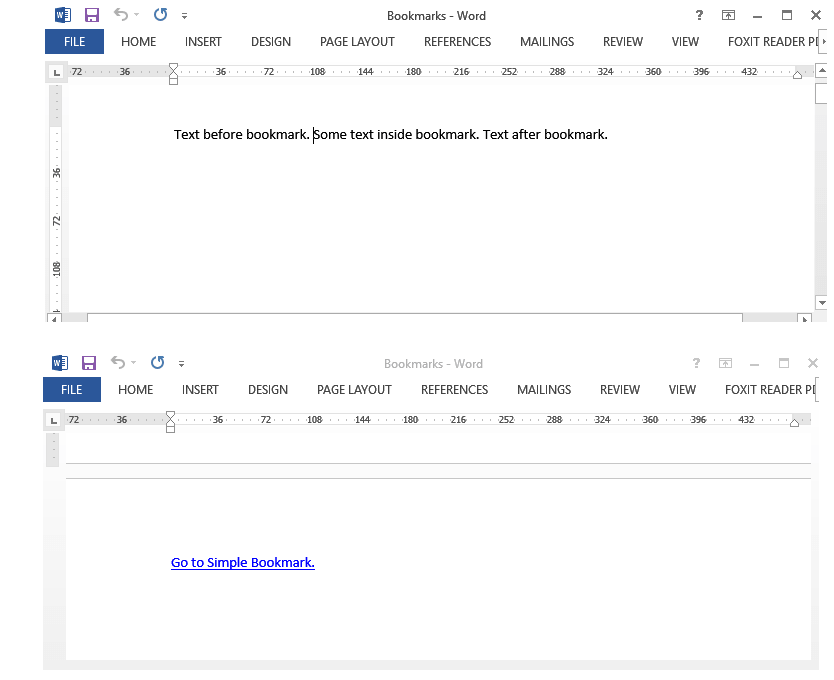
Complete code
using SautinSoft.Document;
namespace Sample
{
class Sample
{
static void Main(string[] args)
{
// Get your free trial key here:
// https://sautinsoft.com/start-for-free/
AddBookmarks();
}
/// <summary>
/// How add a text bounded by BookmarkStart and BookmarkEnd.
/// </summary>
/// <remarks>
/// Details: https://sautinsoft.com/products/document/help/net/developer-guide/bookmarks.php
/// </remarks>
public static void AddBookmarks()
{
// P.S. If you are using MS Word, to display bookmarks:
// File -> Options -> Advanced -> On the "Show document content" check "Show bookmarks".
string documentPath = @"Bookmarks.docx";
// Let's create a new document.
DocumentCore dc = new DocumentCore();
// Add text bounded by BookmarkStart and BookmarkEnd.
dc.Sections.Add(
new Section(dc,
new Paragraph(dc,
new Run(dc, "Text before bookmark. "),
new BookmarkStart(dc, "SimpleBookmark"),
new Run(dc, "Text inside bookmark."),
new BookmarkEnd(dc, "SimpleBookmark"),
new Run(dc, " Text after bookmark.")),
new Paragraph(dc,
new SpecialCharacter(dc, SpecialCharacterType.PageBreak),
new Hyperlink(dc, "SimpleBookmark", "Go to Simple Bookmark.") { IsBookmarkLink = true })));
// Modify text inside bookmark.
dc.Bookmarks["SimpleBookmark"].GetContent(false).Replace("Some text inside bookmark.");
// Let's save our document into DOCX format.
dc.Save(documentPath);
// Open the result for demonstration purposes.
System.Diagnostics.Process.Start(new System.Diagnostics.ProcessStartInfo(documentPath) { UseShellExecute = true });
}
}
}Imports SautinSoft.Document
Namespace Sample
Friend Class Sample
Shared Sub Main(ByVal args() As String)
AddBookmarks()
End Sub
''' Get your free trial key here:
''' https://sautinsoft.com/start-for-free/
''' <summary>
''' How add a text bounded by BookmarkStart and BookmarkEnd.
''' </summary>
''' <remarks>
''' Details: https://sautinsoft.com/products/document/help/net/developer-guide/bookmarks.php
''' </remarks>
Public Shared Sub AddBookmarks()
' P.S. If you are using MS Word, to display bookmarks:
' File -> Options -> Advanced -> On the "Show document content" check "Show bookmarks".
Dim documentPath As String = "Bookmarks.docx"
' Let's create a new document.
Dim dc As New DocumentCore()
' Add text bounded by BookmarkStart and BookmarkEnd.
dc.Sections.Add(New Section(dc, New Paragraph(dc, New Run(dc, "Text before bookmark. "), New BookmarkStart(dc, "SimpleBookmark"), New Run(dc, "Text inside bookmark."), New BookmarkEnd(dc, "SimpleBookmark"), New Run(dc, " Text after bookmark.")), New Paragraph(dc, New SpecialCharacter(dc, SpecialCharacterType.PageBreak), New Hyperlink(dc, "SimpleBookmark", "Go to Simple Bookmark.") With {.IsBookmarkLink = True})))
' Modify text inside bookmark.
dc.Bookmarks("SimpleBookmark").GetContent(False).Replace("Some text inside bookmark.")
' Let's save our document into DOCX format.
dc.Save(documentPath)
' Open the result for demonstration purposes.
System.Diagnostics.Process.Start(New System.Diagnostics.ProcessStartInfo(documentPath) With {.UseShellExecute = True})
End Sub
End Class
End Namespace
If you need a new code example or have a question: email us at support@sautinsoft.com or ask at Online Chat (right-bottom corner of this page) or use the Form below: