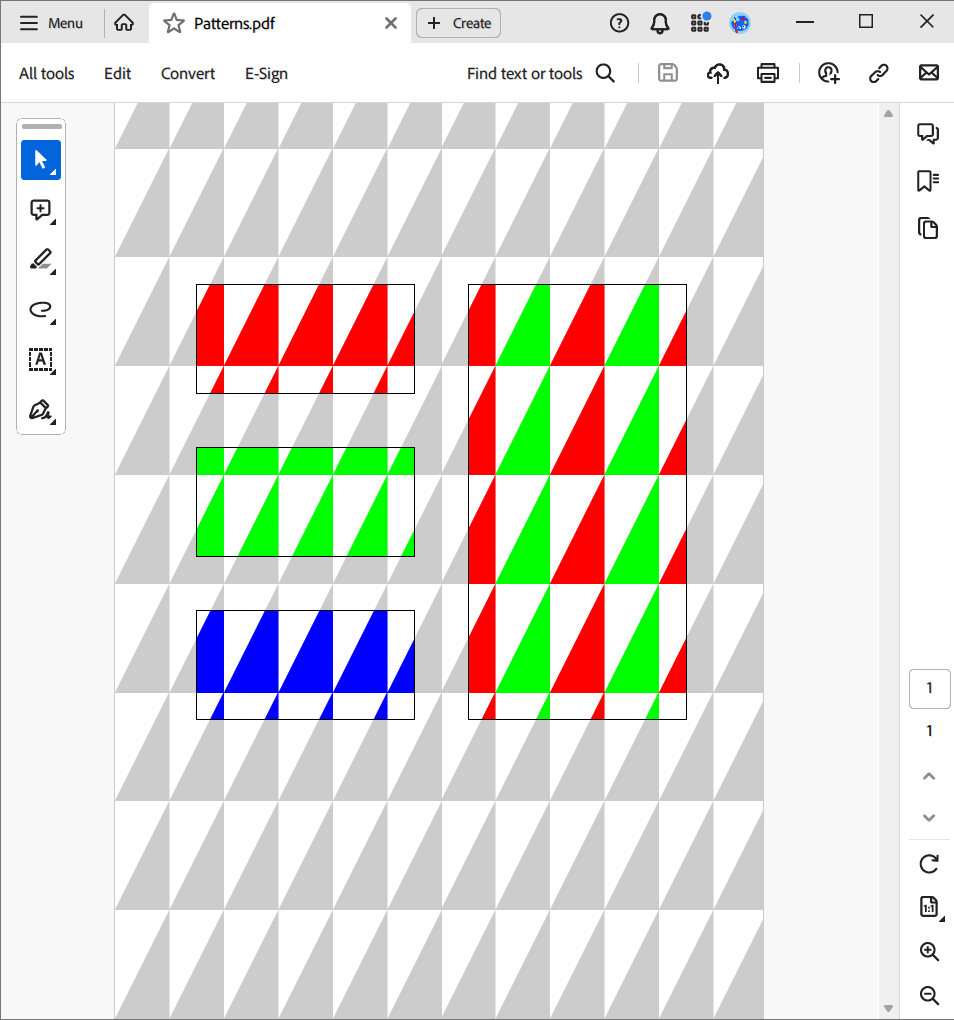Mastering PDF Content Patterns in C# and .NET
PDF files are widely used for document exchange due to their portability and consistent formatting across platforms. When working with PDFs in C# and .NET, understanding and utilizing content patterns can significantly enhance the functionality and appearance of your documents. This article explores how to work with PDF content patterns using Sautinsoft PDF.NET library.
PDF content patterns are reusable design elements that can be applied to various parts of a PDF document. These patterns include tiling patterns and shading patterns, which are defined in the PDF Specification ISO 32000-1:2008, section 8.7. They allow developers to create visually appealing and efficient designs by reusing graphical elements.
Look at the example below to learn how to fill paths with uncolored and colored tiling patterns:
- Add SautinSoft.PDF from NuGet.
- Create a new document.
- Creat an unpainted tile template and define the template color space (DeviceRGB).
- Add the page to the document.
- Draw the background rectangle and other rectangles with different colors.
- Create a colored tile template and draw a rectangle with a colored pattern.
- Save the document.
Complete code
using System;
using SautinSoft.Pdf;
using System.IO;
using SautinSoft.Pdf.Content.Patterns;
using SautinSoft.Pdf.Content;
using SautinSoft.Pdf.Objects;
using SautinSoft.Pdf.Content.Colors;
class Program
{
/// <summary>
/// Patterns
/// </summary>
/// <remarks>
/// Details: https://sautinsoft.com/products/pdf/help/net/developer-guide/pdf-content-formatting-patterns.php
/// </remarks>
static void Main()
{
// Before starting this example, please get a free trial key:
// https://sautinsoft.com/start-for-free/
// Apply the key here:
// PdfDocument.SetLicense("...");
using (var document = new PdfDocument())
{
// The uncolored tiling pattern should not specify the color of its content, instead the outer element that uses the uncolored tiling pattern will specify the color of the tiling pattern content.
var uncoloredTilingPattern = new PdfTilingPattern(document, new PdfSize(100, 100)) { IsColored = false };
// Begin editing the pattern cell.
uncoloredTilingPattern.Content.BeginEdit();
// The tiling pattern cell contains two triangles that are filled with color specified by the outer element that uses the uncolored tiling pattern.
var path = uncoloredTilingPattern.Content.Elements.AddPath();
path.BeginSubpath(0, 0).LineTo(50, 0).LineTo(50, 100).CloseSubpath();
path.Format.Fill.IsApplied = true;
path.BeginSubpath(50, 0).LineTo(100, 0).LineTo(100, 100).CloseSubpath();
path.Format.Fill.IsApplied = true;
// End editing the pattern cell.
uncoloredTilingPattern.Content.EndEdit();
// Create an uncolored tiling Pattern color space.
// as specified in http://www.adobe.com/content/dam/acom/en/devnet/pdf/PDF32000_2008.pdf#page=186.
// The underlying color space is DeviceRGB and colorants will be specified in DeviceRGB.
var uncoloredTilingPatternColorSpaceArray = PdfArray.Create(2);
uncoloredTilingPatternColorSpaceArray.Add(PdfName.Create("Pattern"));
uncoloredTilingPatternColorSpaceArray.Add(PdfName.Create("DeviceRGB"));
var uncoloredTilingPatternColorSpace = PdfColorSpace.FromArray(uncoloredTilingPatternColorSpaceArray);
var page = document.Pages.Add();
// Add a background rectangle over the entire page that shows how the tiling pattern, by default, starts from the bottom-left corner of the page.
var mediaBox = page.MediaBox;
var backgroundRect = page.Content.Elements.AddPath();
backgroundRect.AddRectangle(mediaBox.Left, mediaBox.Bottom, mediaBox.Width, mediaBox.Height);
var format = backgroundRect.Format;
format.Fill.IsApplied = true;
format.Fill.Color = PdfColor.FromPattern(uncoloredTilingPatternColorSpace, uncoloredTilingPattern, 0, 0, 0);
format.Fill.Opacity = 0.2;
// Add a rectangle that is filled with the red (red = 1, green = 0, blue = 0) pattern.
var redRect = page.Content.Elements.AddPath();
redRect.AddRectangle(75, 575, 200, 100);
format = redRect.Format;
format.Fill.IsApplied = true;
format.Fill.Color = PdfColor.FromPattern(uncoloredTilingPatternColorSpace, uncoloredTilingPattern, 1, 0, 0);
format.Stroke.IsApplied = true;
// Add a rectangle that is filled with the same pattern, but this time the pattern's color is green (red = 0, green = 1, blue = 0).
var greenRect = page.Content.Elements.AddClone(redRect);
greenRect.Subpaths.Transform(PdfMatrix.CreateTranslation(0, -150));
greenRect.Format.Fill.Color = PdfColor.FromPattern(uncoloredTilingPatternColorSpace, uncoloredTilingPattern, 0, 1, 0);
// Add a rectangle that is filled with the same pattern, but this time the pattern's color is blue (red = 0, green = 0, blue = 1).
var blueRect = page.Content.Elements.AddClone(greenRect);
blueRect.Subpaths.Transform(PdfMatrix.CreateTranslation(0, -150));
blueRect.Format.Fill.Color = PdfColor.FromPattern(uncoloredTilingPatternColorSpace, uncoloredTilingPattern, 0, 0, 1);
// The colored tiling pattern specifies the color of its content.
var coloredTilingPattern = new PdfTilingPattern(document, new PdfSize(100, 100));
// Begin editing the pattern cell.
coloredTilingPattern.Content.BeginEdit();
// The tiling pattern cell contains two triangles. The first one is filled with the red color and the second one is filled with the green color.
path = coloredTilingPattern.Content.Elements.AddPath();
path.BeginSubpath(0, 0).LineTo(50, 0).LineTo(50, 100).CloseSubpath();
format = path.Format;
format.Fill.IsApplied = true;
format.Fill.Color = PdfColors.Red;
path = coloredTilingPattern.Content.Elements.AddPath();
path.BeginSubpath(50, 0).LineTo(100, 0).LineTo(100, 100).CloseSubpath();
format = path.Format;
format.Fill.IsApplied = true;
format.Fill.Color = PdfColors.Green;
// End editing the pattern cell.
coloredTilingPattern.Content.EndEdit();
// Add a rectangle that is filled with the colored (red-green) tiling pattern.
var redGreenRect = page.Content.Elements.AddPath();
redGreenRect.AddRectangle(325, 275, 200, 400);
format = redGreenRect.Format;
format.Fill.IsApplied = true;
format.Fill.Color = PdfColor.FromPattern(coloredTilingPattern);
format.Stroke.IsApplied = true;
document.Save("Patterns.pdf");
}
System.Diagnostics.Process.Start(new System.Diagnostics.ProcessStartInfo("Patterns.pdf") { UseShellExecute = true });
}
}Option Infer On
Imports System
Imports SautinSoft.Pdf
Imports System.IO
Imports SautinSoft.Pdf.Content.Patterns
Imports SautinSoft.Pdf.Content
Imports SautinSoft.Pdf.Objects
Imports SautinSoft.Pdf.Content.Colors
Friend Class Program
''' <summary>
''' Patterns
''' </summary>
''' <remarks>
''' Details: https://sautinsoft.com/products/pdf/help/net/developer-guide/pdf-content-formatting-patterns.php
''' </remarks>
Shared Sub Main()
' Before starting this example, please get a free trial key:
' https://sautinsoft.com/start-for-free/
' Apply the key here:
' PdfDocument.SetLicense("...");
Using document = New PdfDocument()
' The uncolored tiling pattern should not specify the color of its content, instead the outer element that uses the uncolored tiling pattern will specify the color of the tiling pattern content.
Dim uncoloredTilingPattern = New PdfTilingPattern(document, New PdfSize(100, 100)) With {.IsColored = False}
' Begin editing the pattern cell.
uncoloredTilingPattern.Content.BeginEdit()
' The tiling pattern cell contains two triangles that are filled with color specified by the outer element that uses the uncolored tiling pattern.
Dim path = uncoloredTilingPattern.Content.Elements.AddPath()
path.BeginSubpath(0, 0).LineTo(50, 0).LineTo(50, 100).CloseSubpath()
path.Format.Fill.IsApplied = True
path.BeginSubpath(50, 0).LineTo(100, 0).LineTo(100, 100).CloseSubpath()
path.Format.Fill.IsApplied = True
' End editing the pattern cell.
uncoloredTilingPattern.Content.EndEdit()
' Create an uncolored tiling Pattern color space.
' as specified in http://www.adobe.com/content/dam/acom/en/devnet/pdf/PDF32000_2008.pdf#page=186.
' The underlying color space is DeviceRGB and colorants will be specified in DeviceRGB.
Dim uncoloredTilingPatternColorSpaceArray = PdfArray.Create(2)
uncoloredTilingPatternColorSpaceArray.Add(PdfName.Create("Pattern"))
uncoloredTilingPatternColorSpaceArray.Add(PdfName.Create("DeviceRGB"))
Dim uncoloredTilingPatternColorSpace = PdfColorSpace.FromArray(uncoloredTilingPatternColorSpaceArray)
Dim page = document.Pages.Add()
' Add a background rectangle over the entire page that shows how the tiling pattern, by default, starts from the bottom-left corner of the page.
Dim mediaBox = page.MediaBox
Dim backgroundRect = page.Content.Elements.AddPath()
backgroundRect.AddRectangle(mediaBox.Left, mediaBox.Bottom, mediaBox.Width, mediaBox.Height)
Dim format = backgroundRect.Format
format.Fill.IsApplied = True
format.Fill.Color = PdfColor.FromPattern(uncoloredTilingPatternColorSpace, uncoloredTilingPattern, 0, 0, 0)
format.Fill.Opacity = 0.2
' Add a rectangle that is filled with the red (red = 1, green = 0, blue = 0) pattern.
Dim redRect = page.Content.Elements.AddPath()
redRect.AddRectangle(75, 575, 200, 100)
format = redRect.Format
format.Fill.IsApplied = True
format.Fill.Color = PdfColor.FromPattern(uncoloredTilingPatternColorSpace, uncoloredTilingPattern, 1, 0, 0)
format.Stroke.IsApplied = True
' Add a rectangle that is filled with the same pattern, but this time the pattern's color is green (red = 0, green = 1, blue = 0).
Dim greenRect = page.Content.Elements.AddClone(redRect)
greenRect.Subpaths.Transform(PdfMatrix.CreateTranslation(0, -150))
greenRect.Format.Fill.Color = PdfColor.FromPattern(uncoloredTilingPatternColorSpace, uncoloredTilingPattern, 0, 1, 0)
' Add a rectangle that is filled with the same pattern, but this time the pattern's color is blue (red = 0, green = 0, blue = 1).
Dim blueRect = page.Content.Elements.AddClone(greenRect)
blueRect.Subpaths.Transform(PdfMatrix.CreateTranslation(0, -150))
blueRect.Format.Fill.Color = PdfColor.FromPattern(uncoloredTilingPatternColorSpace, uncoloredTilingPattern, 0, 0, 1)
' The colored tiling pattern specifies the color of its content.
Dim coloredTilingPattern = New PdfTilingPattern(document, New PdfSize(100, 100))
' Begin editing the pattern cell.
coloredTilingPattern.Content.BeginEdit()
' The tiling pattern cell contains two triangles. The first one is filled with the red color and the second one is filled with the green color.
path = coloredTilingPattern.Content.Elements.AddPath()
path.BeginSubpath(0, 0).LineTo(50, 0).LineTo(50, 100).CloseSubpath()
format = path.Format
format.Fill.IsApplied = True
format.Fill.Color = PdfColors.Red
path = coloredTilingPattern.Content.Elements.AddPath()
path.BeginSubpath(50, 0).LineTo(100, 0).LineTo(100, 100).CloseSubpath()
format = path.Format
format.Fill.IsApplied = True
format.Fill.Color = PdfColors.Green
' End editing the pattern cell.
coloredTilingPattern.Content.EndEdit()
' Add a rectangle that is filled with the colored (red-green) tiling pattern.
Dim redGreenRect = page.Content.Elements.AddPath()
redGreenRect.AddRectangle(325, 275, 200, 400)
format = redGreenRect.Format
format.Fill.IsApplied = True
format.Fill.Color = PdfColor.FromPattern(coloredTilingPattern)
format.Stroke.IsApplied = True
document.Save("Patterns.pdf")
End Using
System.Diagnostics.Process.Start(New System.Diagnostics.ProcessStartInfo("Patterns.pdf") With {.UseShellExecute = True})
End Sub
End Class
If you need a new code example or have a question: email us at support@sautinsoft.com or ask at Online Chat (right-bottom corner of this page) or use the Form below: