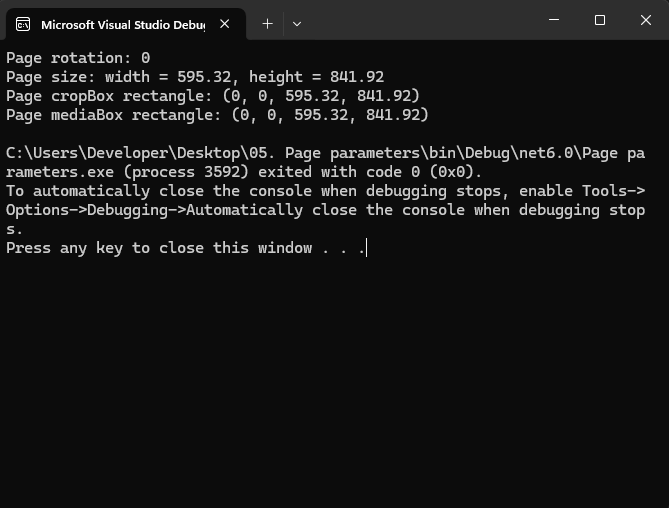Precise PDF Page Control Using C# and .NET
Managing PDF documents programmatically can be a powerful tool for developers, especially when precise control over the content and structure of the PDF is required. This article will explore how to achieve precise PDF page control using C# and .NET, leveraging the robust features of SautinSoft's PDF .Net library.
Recognition of page parameters in PDF.Net can be useful for various tasks such as:
- Change the page orientation. You can change the page orientation from portrait to landscape and vice versa.
- Setting the page borders. This allows you to control the visible area of the page, which can be useful for printing or displaying.
- Adding page numbers. Knowing the page parameters helps you position the page numbers accurately.
- Reorganizing the pages. You can change the order of the pages in the document.
- Extract text and images. Understanding the page settings helps you accurately extract text and images from specific areas of the page.
Step-by-step guide:
- Add SautinSoft.PDF from NuGet.
- Create a new PDF document.
- Get a page tree root node.
- Create a left page tree node.
- Create a first page.
- Output parameters in the console.
Complete code
using System;
using System.IO;
using SautinSoft;
using SautinSoft.Pdf;
using SautinSoft.Pdf.Content;
namespace Sample
{
class Sample
{
/// <summary>
/// Page parameters.
/// </summary>
/// <remarks>
/// Details: https://sautinsoft.com/products/pdf/help/net/developer-guide/page-parameters.php
/// </remarks>
static void Main(string[] args)
{
// Before starting this example, please get a free trial key:
// https://sautinsoft.com/start-for-free/
// Apply the key here:
// PdfDocument.SetLicense("...");
using (var document = new PdfDocument())
{
using (var formattedText = new PdfFormattedText())
{
// Get a page tree root node.
var rootNode = document.Pages;
// Create a left page tree node.
var childNode = rootNode.Kids.AddPages();
// Create a first page.
var page = childNode.Kids.AddPage();
Console.WriteLine("Page rotation: {0}", page.Rotate);
Console.WriteLine("Page size: width = {0}, height = {1}", page.Size.Width, page.Size.Height);
Console.WriteLine("Page cropBox rectangle: ({0}, {1}, {2}, {3})", page.CropBox.Left, page.CropBox.Bottom, page.CropBox.Right, page.CropBox.Top);
Console.WriteLine("Page mediaBox rectangle: ({0}, {1}, {2}, {3})", page.MediaBox.Left, page.MediaBox.Bottom, page.MediaBox.Right, page.MediaBox.Top);
}
}
}
}
}Option Infer On
Imports System
Imports System.IO
Imports SautinSoft
Imports SautinSoft.Pdf
Imports SautinSoft.Pdf.Content
Namespace Sample
Friend Class Sample
''' <summary>
''' Page parameters.
''' </summary>
''' <remarks>
''' Details: https://sautinsoft.com/products/pdf/help/net/developer-guide/page-parameters.php
''' </remarks>
Shared Sub Main(ByVal args() As String)
' Before starting this example, please get a free trial key:
' https://sautinsoft.com/start-for-free/
' Apply the key here:
' PdfDocument.SetLicense("...");
Using document = New PdfDocument()
Using formattedText = New PdfFormattedText()
' Get a page tree root node.
Dim rootNode = document.Pages
' Create a left page tree node.
Dim childNode = rootNode.Kids.AddPages()
' Create a first page.
Dim page = childNode.Kids.AddPage()
formattedText.Append("FIRST PAGE")
page.Content.DrawText(formattedText, New PdfPoint(0, 0))
End Using
document.Save("Add Page.pdf")
End Using
System.Diagnostics.Process.Start(New System.Diagnostics.ProcessStartInfo("Add Page.pdf") With {.UseShellExecute = True})
End Sub
End Class
End Namespace
If you need a new code example or have a question: email us at support@sautinsoft.com or ask at Online Chat (right-bottom corner of this page) or use the Form below: