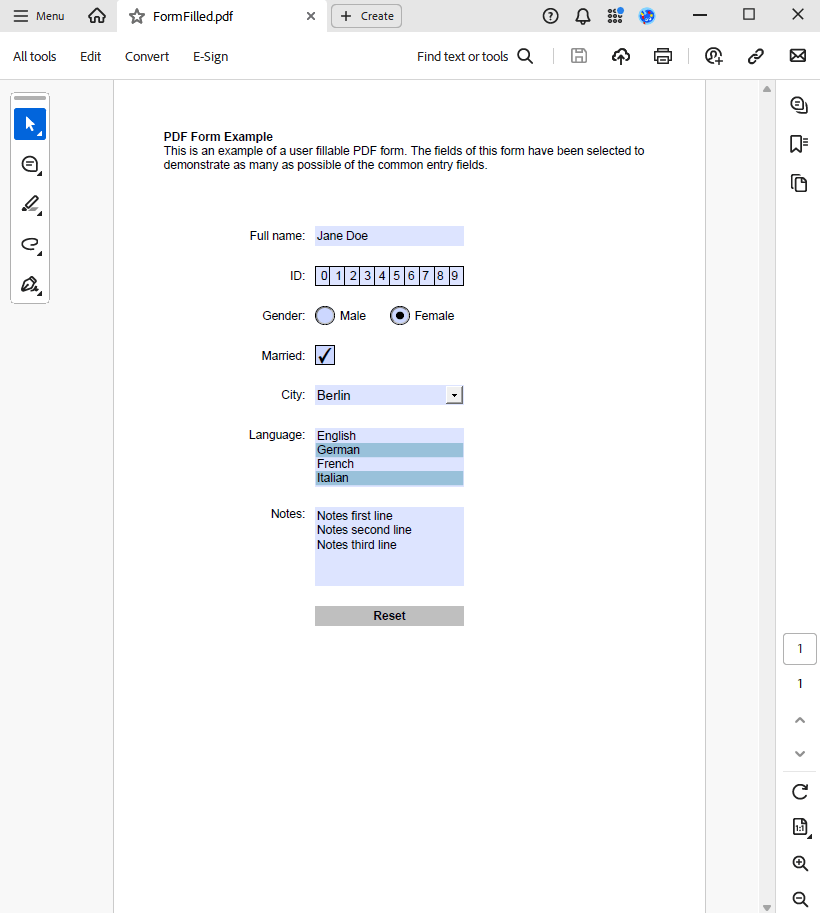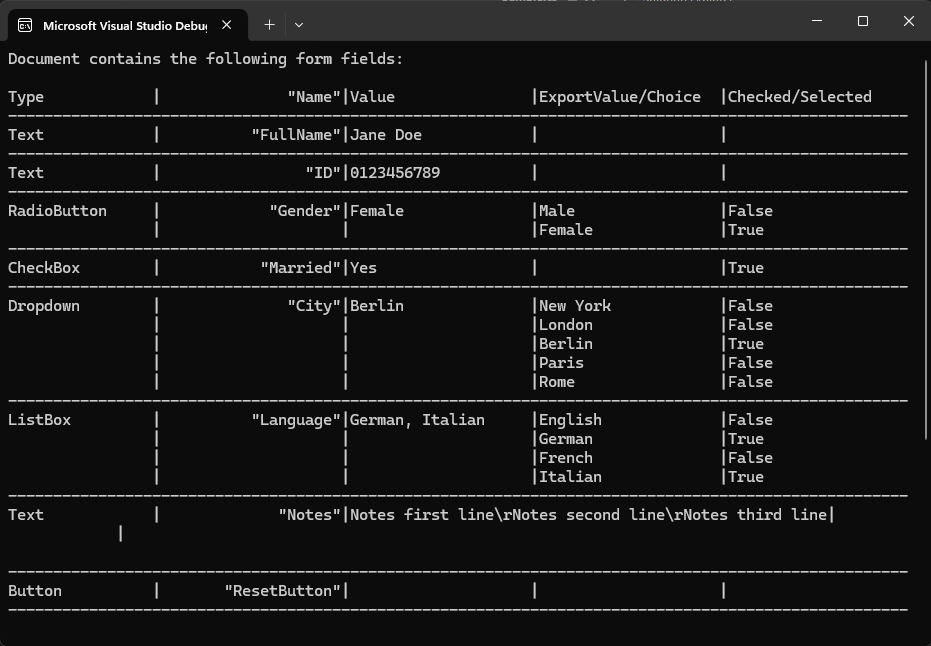Interacting with PDF Form Fields using C# and .NET
An interactive form in Pdf.Net is represented by a PdfInteractiveForm class and can be accessed via the Form property of the PDF .Net class. The base class of all PDF fields is a PdfField and can be accessed via the Fields property of the PdfInteractiveForm class.
PDF forms are a powerful way to collect and manage data. Using PDF.Net from the SautinSoft library, developers can create, read, fill out PDF forms and manipulate them programmatically using C# and .NET. This article will guide you through the essential tasks involved in working with PDF form data.
The example below shows how all PDF interactive form fields in a PDF document can be read for their type, name, value, and other properties. To read data from a PDF form, you can use the following code snippet:
- Add SautinSoft.PDF from NuGet.
- Load a PDF Document.
- Group fields by name.
- Write the field type, field name, and field value just once for a field group.
- Output in the console.
Complete code
using System;
using System.Globalization;
using System.IO;
using System.Linq;
using SautinSoft;
using SautinSoft.Pdf;
using SautinSoft.Pdf.Content;
using SautinSoft.Pdf.Forms;
namespace Sample
{
class Sample
{
/// <summary>
/// Read PDF interactive form fields.
/// </summary>
/// <remarks>
/// Details: https://sautinsoft.com/products/pdf/help/net/developer-guide/read-interactive-form.php
/// </remarks>
static void Main(string[] args)
{
// Before starting this example, please get a free trial key:
// https://sautinsoft.com/start-for-free/
// Apply the key here:
// PdfDocument.SetLicense("...");
string pdfFile = Path.GetFullPath(@"..\..\..\FormFilled.pdf");
var writer = new StringWriter(CultureInfo.InvariantCulture);
string format = "{0,-16}|{1,20}|{2,-20}|{3,-20}|{4,-20}", separator = new string('-', 100);
// Write the header.
writer.WriteLine("Document contains the following form fields:");
writer.WriteLine();
writer.WriteLine(format,
"Type",
'"' + "Name" + '"',
"Value",
"ExportValue/Choice",
"Checked/Selected");
writer.WriteLine(separator);
PdfFieldType? fieldType;
string fieldName, fieldExportValueOrChoice;
object fieldValue;
bool? fieldCheckedOrSelected;
using (var document = PdfDocument.Load(pdfFile))
// Group fields by name because all fields with the same name are actually different representations (widget annotations) of the same field.
// Radio button fields are usually grouped. Other field types are rarely grouped.
foreach (var fieldGroup in document.Form.Fields.GroupBy(field => field.Name))
{
var field = fieldGroup.First();
fieldType = field.FieldType;
fieldName = '"' + field.Name + '"';
fieldValue = field.Value;
foreach (var widgetField in fieldGroup)
{
switch (widgetField.FieldType)
{
case PdfFieldType.CheckBox:
case PdfFieldType.RadioButton:
// Check box and radio button are toggle button fields.
var toggleField = (PdfToggleButtonField)widgetField;
fieldExportValueOrChoice = toggleField.FieldType == PdfFieldType.CheckBox ?
((PdfCheckBoxField)toggleField).ExportValue :
((PdfRadioButtonField)toggleField).Choice;
fieldCheckedOrSelected = toggleField.Checked;
writer.WriteLine(format,
fieldType,
fieldName,
fieldValue,
fieldExportValueOrChoice,
fieldCheckedOrSelected);
break;
case PdfFieldType.ListBox:
case PdfFieldType.Dropdown:
// List box and drop-down are choice fields.
var choiceField = (PdfChoiceField)widgetField;
// List box can have multiple values if multiple selection is enabled.
if (fieldValue is string[] fieldValues)
fieldValue = string.Join(", ", fieldValues);
for (int itemIndex = 0; itemIndex < choiceField.Items.Count; ++itemIndex)
{
fieldExportValueOrChoice = choiceField.Items[itemIndex].ExportValue ?? choiceField.Items[itemIndex].Value;
fieldCheckedOrSelected = choiceField.FieldType == PdfFieldType.ListBox ?
((PdfListBoxField)choiceField).SelectedIndices.Contains(itemIndex) :
((PdfDropdownField)choiceField).SelectedIndex == itemIndex;
writer.WriteLine(format,
fieldType,
fieldName,
fieldValue,
fieldExportValueOrChoice,
fieldCheckedOrSelected);
// Write the field type, field name, and field value just once for a field group.
fieldType = null;
fieldName = null;
fieldValue = null;
}
break;
default:
// Text field may contain multiple lines of text, if enabled.
if (widgetField.FieldType == PdfFieldType.Text && ((PdfTextField)widgetField).MultiLine && fieldValue != null)
fieldValue = ((string)fieldValue).Replace("\r", "\\r");
fieldExportValueOrChoice = null;
fieldCheckedOrSelected = null;
writer.WriteLine(format,
fieldType,
fieldName,
fieldValue,
fieldExportValueOrChoice,
fieldCheckedOrSelected);
break;
}
// Write the field type, field name, and field value just once for a field group.
fieldType = null;
fieldName = null;
fieldValue = null;
}
writer.WriteLine(separator);
}
Console.Write(writer.ToString());
}
}
}
Option Infer On
Imports Microsoft.VisualBasic
Imports System
Imports System.Globalization
Imports System.IO
Imports System.Linq
Imports SautinSoft
Imports SautinSoft.Pdf
Imports SautinSoft.Pdf.Content
Imports SautinSoft.Pdf.Forms
Namespace Sample
Friend Class Sample
''' <summary>
''' Read PDF interactive form fields.
''' </summary>
''' <remarks>
''' Details: https://sautinsoft.com/products/pdf/help/net/developer-guide/read-interactive-form.php
''' </remarks>
Shared Sub Main(ByVal args() As String)
' Before starting this example, please get a free trial key:
' https://sautinsoft.com/start-for-free/
' Apply the key here:
' PdfDocument.SetLicense("...");
Dim pdfFile As String = Path.GetFullPath("..\..\..\FormFilled.pdf")
Dim writer = New StringWriter(CultureInfo.InvariantCulture)
Dim format As String = "{0,-16}|{1,20}|{2,-20}|{3,-20}|{4,-20}", separator As New String("-"c, 100)
' Write the header.
writer.WriteLine("Document contains the following form fields:")
writer.WriteLine()
writer.WriteLine(format, "Type", """"c & "Name" & """"c, "Value", "ExportValue/Choice", "Checked/Selected")
writer.WriteLine(separator)
Dim fieldType? As PdfFieldType
Dim fieldName, fieldExportValueOrChoice As String
Dim fieldValue As Object
Dim fieldCheckedOrSelected? As Boolean
Using document = PdfDocument.Load(pdfFile)
' Group fields by name because all fields with the same name are actually different representations (widget annotations) of the same field.
' Radio button fields are usually grouped. Other field types are rarely grouped.
For Each fieldGroup In document.Form.Fields.GroupBy(Function(field) field.Name)
Dim field = fieldGroup.First()
fieldType = field.FieldType
fieldName = """"c & field.Name & """"c
fieldValue = field.Value
For Each widgetField In fieldGroup
Select Case widgetField.FieldType
Case PdfFieldType.CheckBox, PdfFieldType.RadioButton
' Check box and radio button are toggle button fields.
Dim toggleField = CType(widgetField, PdfToggleButtonField)
fieldExportValueOrChoice = If(toggleField.FieldType = PdfFieldType.CheckBox, CType(toggleField, PdfCheckBoxField).ExportValue, CType(toggleField, PdfRadioButtonField).Choice)
fieldCheckedOrSelected = toggleField.Checked
writer.WriteLine(format, fieldType, fieldName, fieldValue, fieldExportValueOrChoice, fieldCheckedOrSelected)
Case PdfFieldType.ListBox, PdfFieldType.Dropdown
' List box and drop-down are choice fields.
Dim choiceField = CType(widgetField, PdfChoiceField)
' List box can have multiple values if multiple selection is enabled.
Dim tempVar As Boolean = TypeOf fieldValue Is String()
Dim fieldValues() As String = If(tempVar, DirectCast(fieldValue, String()), Nothing)
If tempVar Then
fieldValue = String.Join(", ", fieldValues)
End If
For itemIndex As Integer = 0 To choiceField.Items.Count - 1
fieldExportValueOrChoice = If(choiceField.Items(itemIndex).ExportValue, choiceField.Items(itemIndex).Value)
fieldCheckedOrSelected = If(choiceField.FieldType = PdfFieldType.ListBox, CType(choiceField, PdfListBoxField).SelectedIndices.Contains(itemIndex), CType(choiceField, PdfDropdownField).SelectedIndex = itemIndex)
writer.WriteLine(format, fieldType, fieldName, fieldValue, fieldExportValueOrChoice, fieldCheckedOrSelected)
' Write the field type, field name, and field value just once for a field group.
fieldType = Nothing
fieldName = Nothing
fieldValue = Nothing
Next itemIndex
Case Else
' Text field may contain multiple lines of text, if enabled.
If widgetField.FieldType = PdfFieldType.Text AndAlso CType(widgetField, PdfTextField).MultiLine AndAlso fieldValue IsNot Nothing Then
fieldValue = DirectCast(fieldValue, String).Replace(vbCr, "\r")
End If
fieldExportValueOrChoice = Nothing
fieldCheckedOrSelected = Nothing
writer.WriteLine(format, fieldType, fieldName, fieldValue, fieldExportValueOrChoice, fieldCheckedOrSelected)
End Select
' Write the field type, field name, and field value just once for a field group.
fieldType = Nothing
fieldName = Nothing
fieldValue = Nothing
Next widgetField
writer.WriteLine(separator)
Next fieldGroup
End Using
Console.Write(writer.ToString())
End Sub
End Class
End Namespace
If you need a new code example or have a question: email us at support@sautinsoft.com or ask at Online Chat (right-bottom corner of this page) or use the Form below: