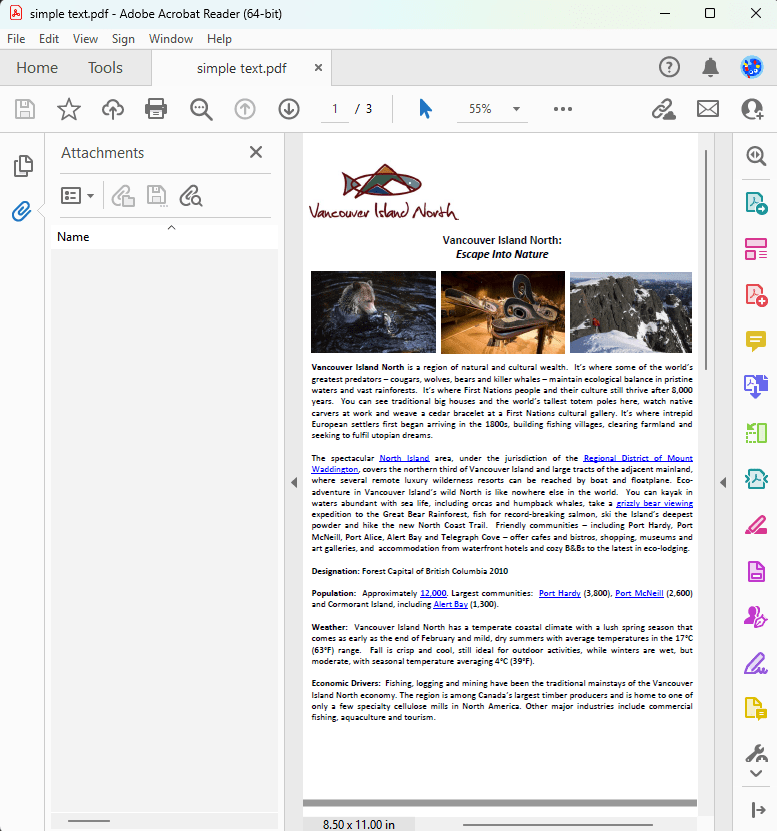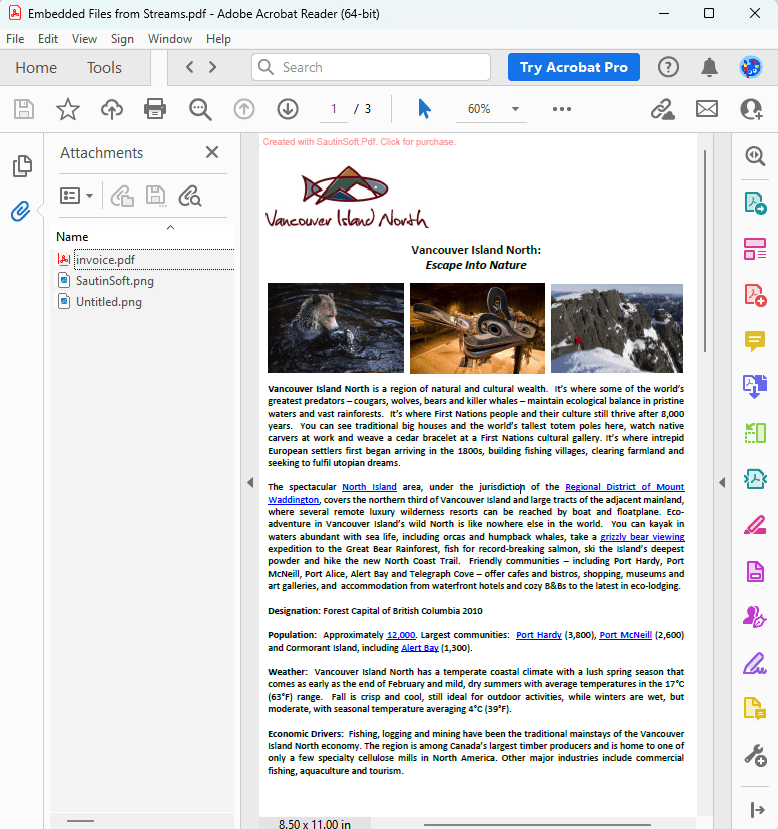Embedding Streams in PDFs using C# and .NET
Embedding streams in PDF documents is a powerful feature that allows developers to include additional data, such as files, images, or other resources, directly into a PDF. This approach is particularly useful when working with dynamic content or when the data to be embedded is not stored as a physical file but exists as a stream in memory. Using C# and .NET, this functionality can be implemented efficiently with the help of the SautinSoft PDF.NET library.
Embedding streams in PDFs offers several advantages:- Dynamic Content. Streams allow embedding data that is generated or modified at runtime.
- Memory Efficiency. Streams eliminate the need to save temporary files to disk, improving performance.
- Enhanced Functionality. Embedding streams can be used for adding metadata, attachments, or other resources directly into the PDF.
Below is an example of how this can be done:
- Add SautinSoft.PDF from NuGet.
- Load a PDF document.
- Make the attachment panel visible.
- Insert all files from the zip archive into the PDF document.
- Add an empty file.
- Specify the relative path to the file in the zip archive in the description of the embedded file.
- Set the size of the embedded file and the modification date.
- Copy the contents of the embedded file from the zip archive entry.
- Save the document.
Complete code
using System.IO;
using System.IO.Compression;
using SautinSoft.Pdf;
class Program
{
/// <summary>
/// Embed files to PDF document.
/// </summary>
/// <remarks>
/// Details: https://sautinsoft.com/products/pdf/help/net/developer-guide/embed-files-from-stream-to-pdf-document.php
/// </remarks>
static void Main()
{
// Before starting this example, please get a free trial key:
// https://sautinsoft.com/start-for-free/
// Apply the key here:
// PdfDocument.SetLicense("...");
using (var document = PdfDocument.Load(Path.GetFullPath(@"..\..\..\simple text.pdf")))
{
// Make Attachments panel visible.
document.PageMode = PdfPageMode.UseAttachments;
// Embed in the PDF document all the files from the zip archive.
using (var archiveStream = File.OpenRead(@"..\..\..\Attachments.zip"))
using (var archive = new ZipArchive(archiveStream, ZipArchiveMode.Read, leaveOpen: true))
foreach (var entry in archive.Entries)
if (!string.IsNullOrEmpty(entry.Name))
{
var fileSpecification = document.EmbeddedFiles.AddEmpty(entry.Name).Value;
// Set embedded file description to the relative path of the file in the zip archive.
fileSpecification.Description = entry.FullName;
var embeddedFile = fileSpecification.EmbeddedFile;
// Set the embedded file size and modification date.
if (entry.Length < int.MaxValue)
embeddedFile.Size = (int)entry.Length;
embeddedFile.ModificationDate = entry.LastWriteTime;
// Copy embedded file contents from the zip archive entry.
// Embedded file is compressed if its compressed size in the zip archive is less than its uncompressed size.
using (var entryStream = entry.Open())
using (var embeddedFileStream = embeddedFile.OpenWrite(compress: entry.CompressedLength < entry.Length))
entryStream.CopyTo(embeddedFileStream);
}
document.Save("Embedded Files from Streams.pdf");
}
System.Diagnostics.Process.Start(new System.Diagnostics.ProcessStartInfo("Embedded Files from Streams.pdf") { UseShellExecute = true });
}
}Option Infer On
Imports System.IO
Imports System.IO.Compression
Imports SautinSoft.Pdf
Friend Class Program
''' <summary>
''' Embed files to PDF document.
''' </summary>
''' <remarks>
''' Details: https://sautinsoft.com/products/pdf/help/net/developer-guide/embed-files-from-stream-to-pdf-document.php
''' </remarks>
Shared Sub Main()
' Before starting this example, please get a free trial key:
' https://sautinsoft.com/start-for-free/
' Apply the key here:
' PdfDocument.SetLicense("...");
Using document = PdfDocument.Load(Path.GetFullPath("..\..\..\simple text.pdf"))
' Make Attachments panel visible.
document.PageMode = PdfPageMode.UseAttachments
' Embed in the PDF document all the files from the zip archive.
Using archiveStream = File.OpenRead("..\..\..\Attachments.zip")
Using archive = New ZipArchive(archiveStream, ZipArchiveMode.Read, leaveOpen:= True)
For Each entry In archive.Entries
If Not String.IsNullOrEmpty(entry.Name) Then
Dim fileSpecification = document.EmbeddedFiles.AddEmpty(entry.Name).Value
' Set embedded file description to the relative path of the file in the zip archive.
fileSpecification.Description = entry.FullName
Dim embeddedFile = fileSpecification.EmbeddedFile
' Set the embedded file size and modification date.
If entry.Length < Integer.MaxValue Then
embeddedFile.Size = CInt(entry.Length)
End If
embeddedFile.ModificationDate = entry.LastWriteTime
' Copy embedded file contents from the zip archive entry.
' Embedded file is compressed if its compressed size in the zip archive is less than its uncompressed size.
Using entryStream = entry.Open()
Using embeddedFileStream = embeddedFile.OpenWrite(compress:= entry.CompressedLength < entry.Length)
entryStream.CopyTo(embeddedFileStream)
End Using
End Using
End If
Next entry
End Using
End Using
document.Save("Embedded Files from Streams.pdf")
End Using
System.Diagnostics.Process.Start(New System.Diagnostics.ProcessStartInfo("Embedded Files from Streams.pdf") With {.UseShellExecute = True})
End Sub
End Class
If you need a new code example or have a question: email us at support@sautinsoft.com or ask at Online Chat (right-bottom corner of this page) or use the Form below: