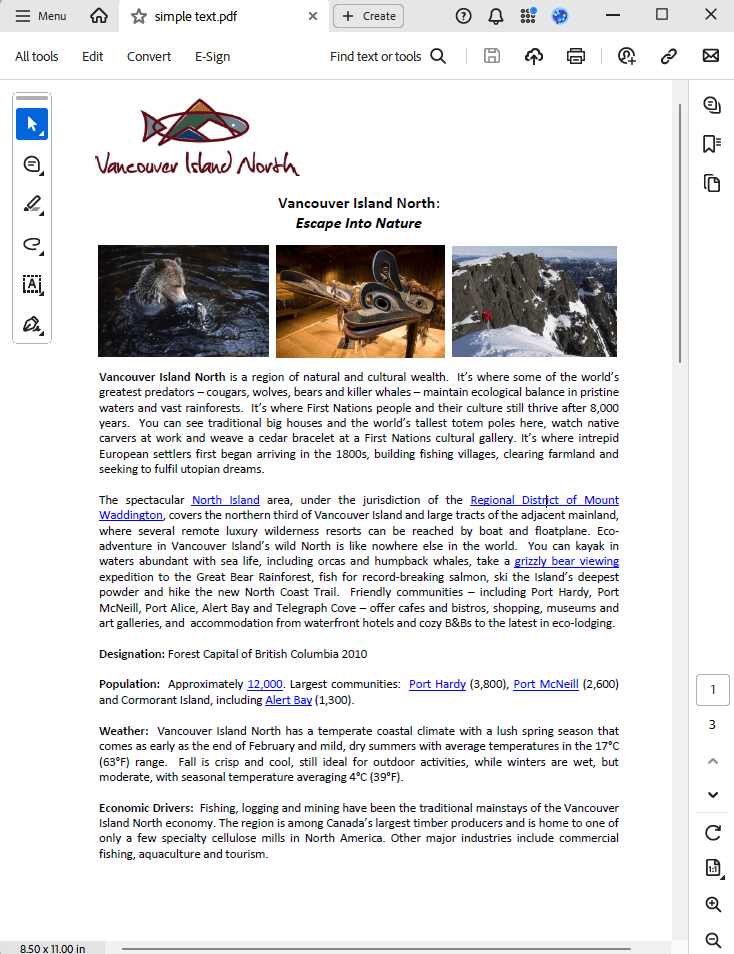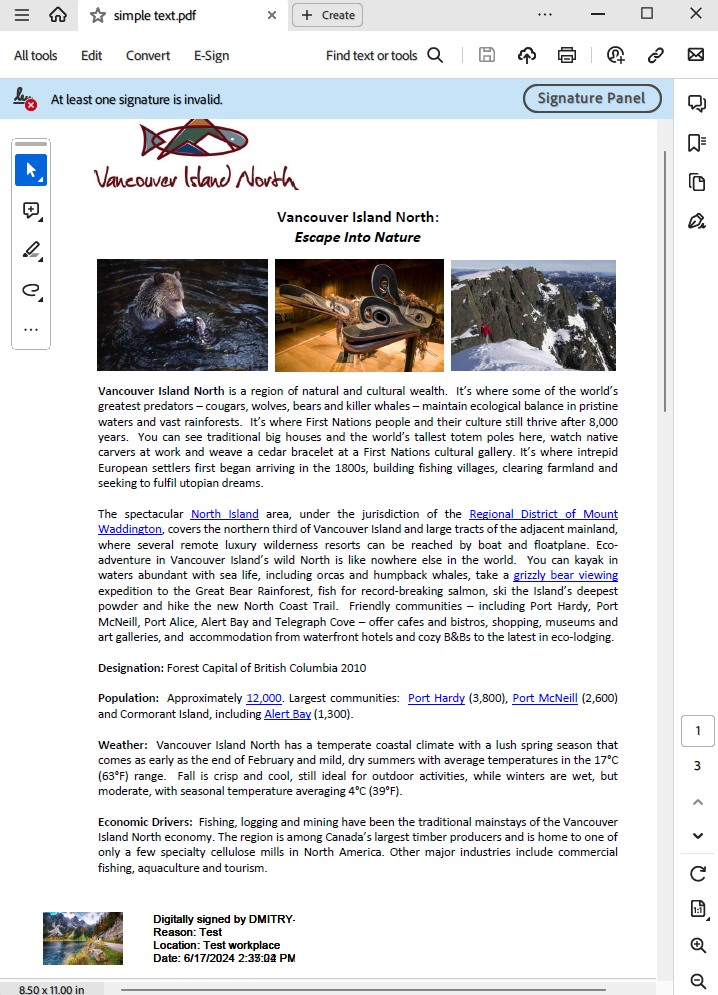Digital Signatures in PDFs with C# and .NET
A digital signature is an important element in the process of ensuring the security and authenticity of documents. In this article, we will look at how you can add a digital signature to a PDF document using the library from SautinSoft PDF.Net in the C# and .NET development environment. Please note, that to woуrk with digital signatures, you will need a certificate in PFX format and a password for it. The example uses a test certificate, which must be replaced with your own certificate for real use.
Using digital signatures in PDF files using C# and .NET has several important goals and benefits:
- Authentication. A digital signature confirms the authenticity of the document and certifies the identity of the signatory. This is especially important for legally significant documents, contracts and agreements.
- Data integrity. A digital signature ensures that the document has not been modified after signing. Any changes to the document after signing will invalidate the signature.
- Legal force. In many countries, digital signatures have the same legal force as handwritten signatures. This allows them to be used to sign contracts, agreements and other legally significant documents.
- Safety. Digital signatures provide a high level of security, as they use cryptographic methods to protect data. This prevents forgery and unauthorized modification of documents.
- Convenience and time saving. Digital signatures allow you to sign documents remotely, without the need for physical presence. This speeds up the process of signing and processing documents.
- Saving resources. The use of digital signatures reduces the need for paper documents, which saves resources and reduces printing and storage costs.
The process of adding a digital signature consists of several steps:
- Add SautinSoft.PDF from NuGet.
- Load a PDF document.
- Add a signature field.
- Create and configure a new signer.
- Sign the PDF document.
- Save the document.
Complete code
using System;
using System.IO;
using SautinSoft;
using SautinSoft.Pdf;
using SautinSoft.Pdf.Annotations;
using SautinSoft.Pdf.Content;
using SautinSoft.Pdf.Forms;
using SautinSoft.Pdf.Security;
namespace Sample
{
class Sample
{
/// <summary>
/// Add sign in PDF
/// </summary>
/// <remarks>
/// Details: https://sautinsoft.com/products/pdf/help/net/developer-guide/add-signature.php
/// </remarks>
static void Main(string[] args)
{
// Before starting this example, please get a free trial key:
// https://sautinsoft.com/start-for-free/
// Apply the key here:
// PdfDocument.SetLicense("...");
string pdfFile = Path.GetFullPath(@"..\..\..\simple text.pdf");
var document = PdfDocument.Load(pdfFile);
{
// Add a signature field.
var sig = document.Form.Fields.AddSignature(document.Pages[0], 10, 10, 250, 50);
// Create new Signer.
PdfSigner pdfSigner = new PdfSigner(@"..\..\..\sautinsoft.pfx", "123456789");
// Configure signer.
pdfSigner.Timestamper = new PdfTimestamper(@"https://tsa.cesnet.cz:5817/tsa");
pdfSigner.SignatureFormat = PdfSignatureFormat.CAdES;
pdfSigner.SignatureLevel = PdfSignatureLevel.PAdES_B_LTA;
pdfSigner.HashAlgorithm = PdfHashAlgorithm.SHA256;
pdfSigner.Location = "Test workplace";
pdfSigner.Reason = "Test";
var im = PdfImage.Load(@"..\..\..\JPEG2.jpg");
sig.Appearance.Icon = im;
sig.Appearance.TextPlacement = PdfTextPlacement.TextRightOfIcon;
// Sign PDF Document.
var si = sig.Sign(pdfSigner);
// Save PDF Document.
document.Save();
}
System.Diagnostics.Process.Start(new System.Diagnostics.ProcessStartInfo(pdfFile) { UseShellExecute = true });
}
}
}
Option Infer On
Imports System
Imports System.IO
Imports SautinSoft
Imports SautinSoft.Pdf
Imports SautinSoft.Pdf.Annotations
Imports SautinSoft.Pdf.Content
Imports SautinSoft.Pdf.Forms
Imports SautinSoft.Pdf.Security
Namespace Sample
Friend Class Sample
''' <summary>
''' Add sign in PDF
''' </summary>
''' <remarks>
''' Details: https://sautinsoft.com/products/pdf/help/net/developer-guide/add-signature.php
''' </remarks>
Shared Sub Main(ByVal args() As String)
' Before starting this example, please get a free trial key:
' https://sautinsoft.com/start-for-free/
' Apply the key here:
' PdfDocument.SetLicense("...");
Dim pdfFile As String = Path.GetFullPath("..\..\..\simple text.pdf")
Dim document = PdfDocument.Load(pdfFile)
If True Then
' Add a signature field.
Dim sig = document.Form.Fields.AddSignature(document.Pages(0), 10, 10, 250, 50)
' Create new Signer.
Dim pdfSigner As New PdfSigner("..\..\..\sautinsoft.pfx", "123456789")
' Configure signer.
pdfSigner.Timestamper = New PdfTimestamper("https://tsa.cesnet.cz:5817/tsa")
pdfSigner.SignatureFormat = PdfSignatureFormat.CAdES
pdfSigner.SignatureLevel = PdfSignatureLevel.PAdES_B_LTA
pdfSigner.HashAlgorithm = PdfHashAlgorithm.SHA256
pdfSigner.Location = "Test workplace"
pdfSigner.Reason = "Test"
Dim im = PdfImage.Load("..\..\..\JPEG2.jpg")
sig.Appearance.Icon = im
sig.Appearance.TextPlacement = PdfTextPlacement.TextRightOfIcon
' Sign PDF Document.
Dim si = sig.Sign(pdfSigner)
' Save PDF Document.
document.Save()
End If
System.Diagnostics.Process.Start(New System.Diagnostics.ProcessStartInfo(pdfFile) With {.UseShellExecute = True})
End Sub
End Class
End Namespace
If you need a new code example or have a question: email us at support@sautinsoft.com or ask at Online Chat (right-bottom corner of this page) or use the Form below: