How to create HTML email with embedded images from RTF and send it using Outlook in .NET C#
In this article you will find how to create a simple .NET/C# application which converts RTF document to HTML email with embedded images and sends it using MS Outlook programmatically.
Let’s make a C# code satisfying of these conditions:
- Acceptable for any .Net application: ASP.NET, Windows Forms, WPF, Console, Web Service, SilverLight etc.
- Works at 32-bit and 64-bit Windows machines.
- Compatible with .NET 2.0, 3.5 , 4.0, 4.5 frameworks and even higher if such will appear.
To make converting of RTF to HTML email with images at server-side we’ll use RTF-to-HTML DLL .Net library. It’s .Net component which will provides API to convert RTF to HTML with all images which we’ll get in a list after converting. We need these images extracted from RTF to further adding them into email as attachments.
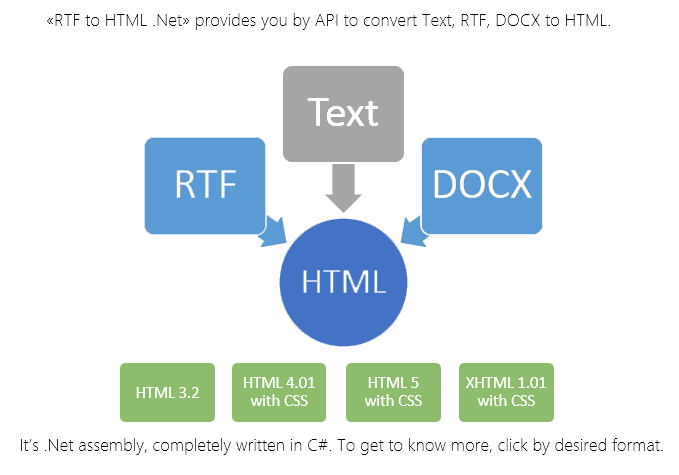
To get the ball rolling, download the RTF-to-HTML DLL .Net component from here:
Further, please unpack the archive. We’ll need the file “SautinSoft.RtfToHtml.dll” from the package. Create a new C# Console Application named RtfToHtmlEmail. Next add references to the “SautinSoft.RtfToHtml.dll”, “Microsoft Outlook Library” and “Microsoft.CSharp” as shown on pictures below:

Reference to Microsoft.Outlook library

Microsoft.Outlook library
This is C# code of our application:
using System;
using System.IO;
using System.Collections;
using Outlook = Microsoft.Office.Interop.Outlook;
namespace RtfToHtmlEmail
{
class Program
{
static void Main(string[] args)
{
// This application converts RTF file to HTML email with embedded images
// and send the email using Outlook
// Here we'll specify settings variables
string pathToRtf = @"c:\Book.rtf";
// We need this folder to store image attachments temporary.
// Images will be deleted after sending the email.
string pathToStoreTempAttachments = @"c:\temp";
string from = "bob@bobsite.com";
string to = "john@johnsite.com";
string subject = "Testing message from Bob to John using Outlook";
// 1. Convert RTF to HTML and place all images to list
string rtf = File.ReadAllText(pathToRtf);
SautinSoft.RtfToHtml r = new SautinSoft.RtfToHtml();
r.ImageStyle.IncludeImageInHtml = false;
ArrayList imageList = new ArrayList();
// 2. After launching this method we'll get our RTF document in HTML format
// and list of all images.
string html = r.ConvertString(rtf, imageList);
// 3. Create an instance of MS Outlook
//Type outlookApp = Type.GetTypeFromProgID("Outlook.Application");
//object objOutlookApp = Activator.CreateInstance(outlookApp);
Outlook.Application application = new Outlook.Application();
// 4. Create a new MailItem and set the To, Subject, and Body properties.
Outlook.MailItem newMail = (Outlook.MailItem)application.CreateItem(Outlook.OlItemType.olMailItem);
newMail.To = to;
newMail.Subject = subject;
newMail.HTMLBody = html;
newMail.BodyFormat = Outlook.OlBodyFormat.olFormatHTML;
// 5. Retrieve the account that has the specific SMTP address.
// Use this account to send the e-mail.
Outlook.Account account = GetAccountForEmailAddress(application, from);
// 6. Attach images to the email using cid
// And send the email
foreach (SautinSoft.RtfToHtml.SautinImage si in imageList)
{
string imageCid = si.Cid.Replace("cid:", "");
string pathToImage = Path.Combine(pathToStoreTempAttachments, imageCid);
si.Img.Save(Path.Combine(pathToImage));
Outlook.Attachment attachment = newMail.Attachments.Add(pathToImage, Outlook.OlAttachmentType.olEmbeddeditem, null, imageCid);
attachment.PropertyAccessor.SetProperty("http://schemas.microsoft.com/mapi/proptag/0x3712001E", imageCid);
File.Delete(pathToImage);
}
newMail.SendUsingAccount = account;
newMail.Send();
}
public static Outlook.Account GetAccountForEmailAddress(Outlook.Application application, string smtpAddress)
{
// Loop over the Accounts collection of the current Outlook session.
Outlook.Accounts accounts = application.Session.Accounts;
foreach (Outlook.Account account in accounts)
{
// When the e-mail address matches, return the account.
if (account.SmtpAddress == smtpAddress)
{
return account;
}
}
throw new System.Exception(string.Format("No Account with SmtpAddress: {0} exists!", smtpAddress));
}
}
}
If you need a new code example or have a question: email us at support@sautinsoft.com or ask at Online Chat (right-bottom corner of this page) or use the Form below: