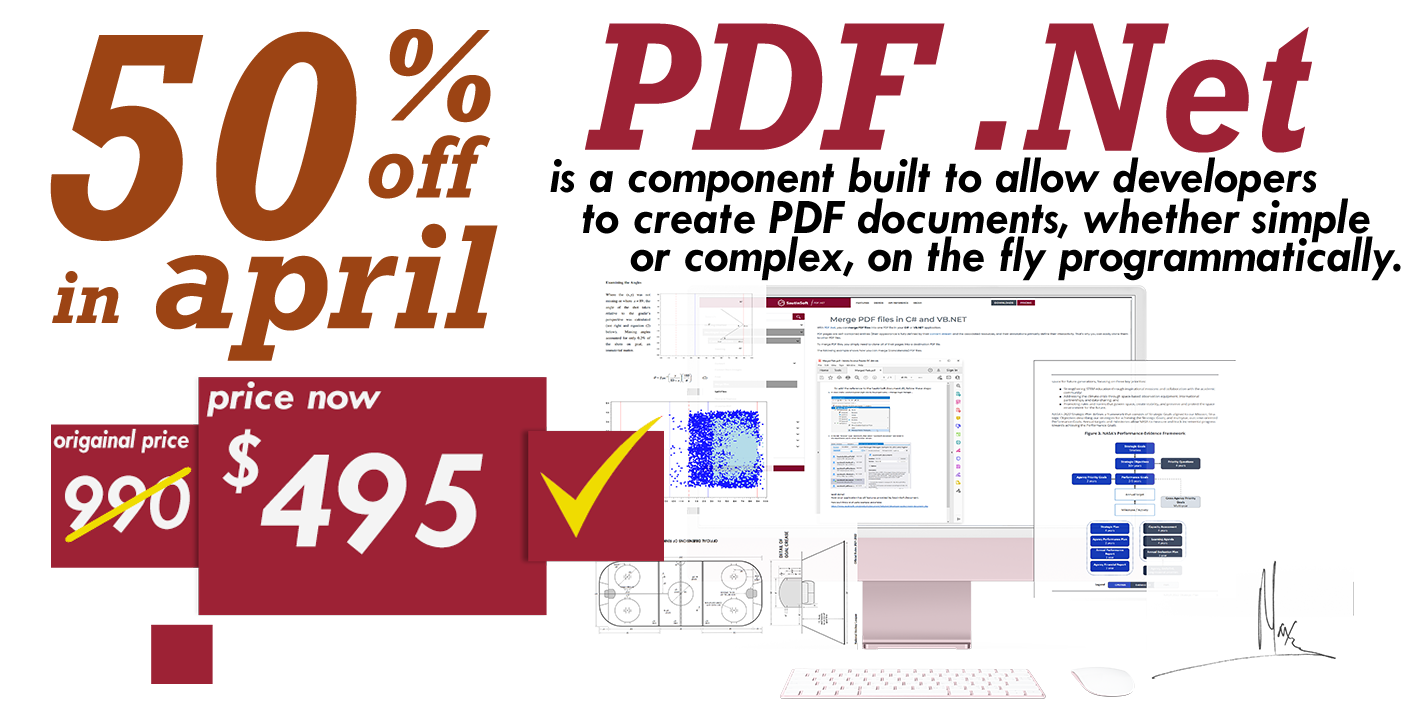PDF to Image, Jpeg, multipage TIFF, PNG in C# and .NET
- Convert PDF to Multipage TIFF, Jpeg, Png, Bmp, Drawing.Image.
- Supports all PDF versions (1.0 - 2.0, PDF/A)
- Convert custom PDF pages to Images.
- Set: Color Depth, Width, Height.
- Resize output images.
- Creates CCITT4 TIFF images.
- Set Color, Grayscale or BlackAndWhite for images.
- Setup image DPI as you wish.
Now let's get to know another benefit of the library. PDF Focus .Net offers great abilities to rasterize PDF documents to images: JPEG, PNG, TIFF, multipage-TIFF, Bitmap, GIF and, furthermore, into "System.Drawing.Image". It offers developers a set of actionable properties to convert PDF to images with the desired level of quality, tune up the color depth, and specify dpi and image format.