How to use «HTML to RTF .Net» library in Linux
Here we've prepared for you step by step manual «Using HTML to RTF .Net in Linux» (.pdf, 0.7Mb).
Watching this video can help you to create a simple Console app to convert HTML to RTF (DOCX) in Linux (Ubuntu):
Preparing environment
In order to build multi-platform applications using .NET Core on Linux, the first steps are for installing in our Linux machine the required tools.
We need to install .NET Core SDK from Microsoft and to allow us to develop easier, we will install an advance editor with a lot of features, Visual Studio Code from Microsoft.
Both installations are very easy and the detailed description can be found by these two links:
- Install .NET Core SDK for Linux..
- Install VS Code for Linux..
- Install C# extension to facilitate us to code and debugging.
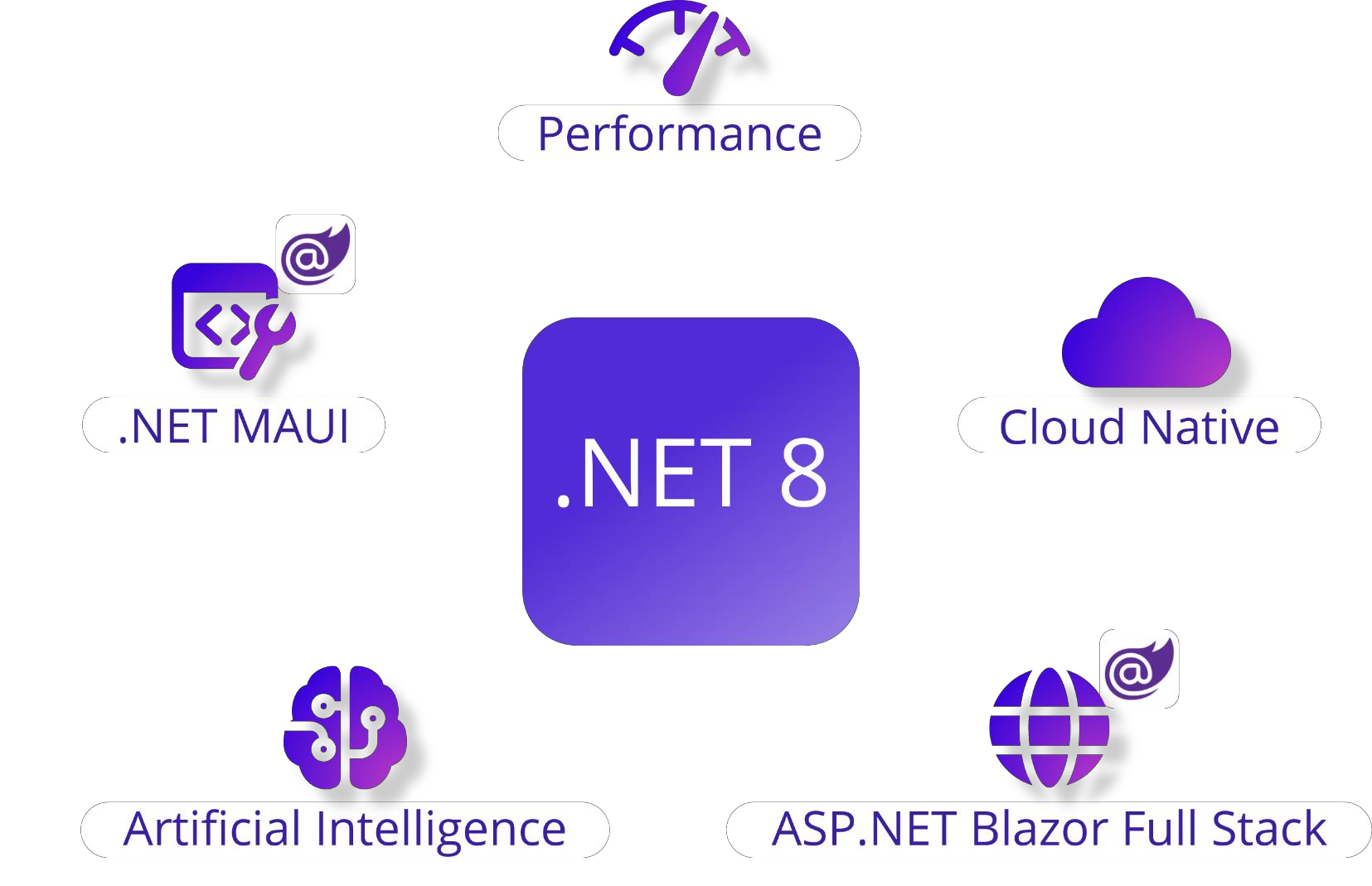
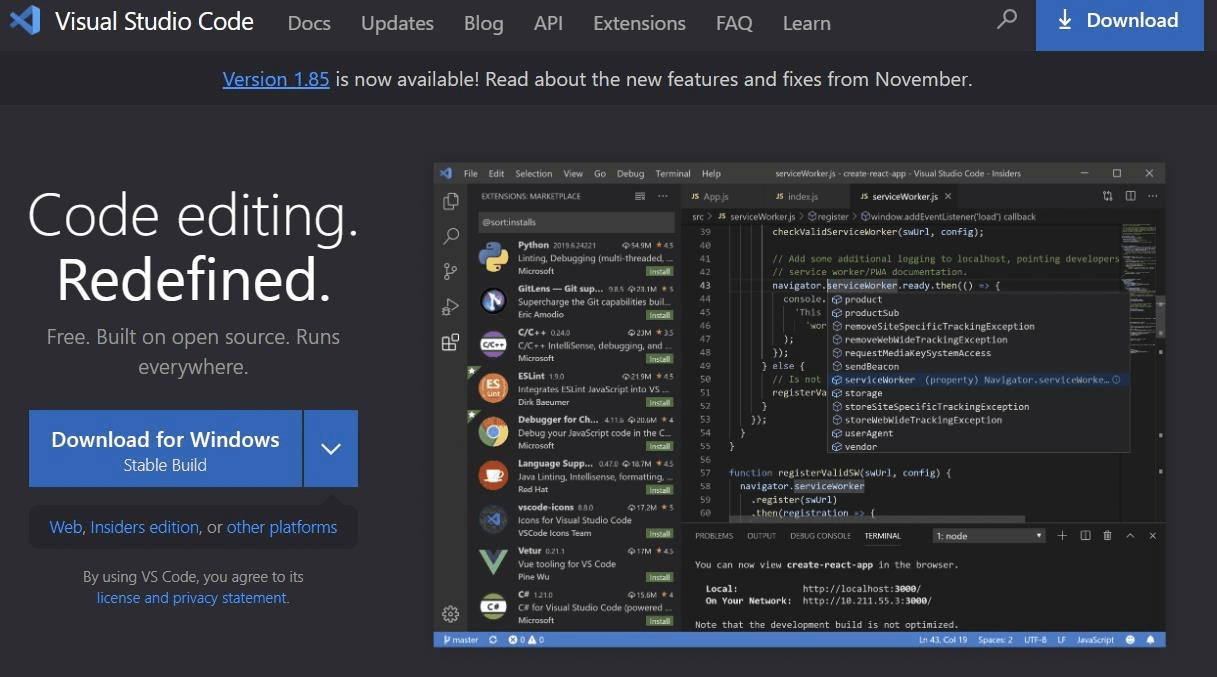
Check the installed Fonts availability
Check that the directory with fonts "/usr/share/fonts/truetype" is exist. Also check that it contains *.ttf files.
-
If you don't see this folder, make these steps:
- Download the archive with *.ttf fonts: Fonts.tar
- Uncompress the downloaded font’s archive to a directory and add it to the font path, a list of directories containing fonts:# tar xvzf
- Create a directory for new fonts # mkdir /usr/share/fonts/truetype
- Move the uncompressed font files to the new font directory# mv *.ttf /usr/share/fonts/truetype
- Navigate to the font directory # cd /usr/share/fonts/truetype
- Create fonts.scale and fonts.dir # mkfontscale && mkfontdir # fc-cache
- Add the new font directory to the X11 font path# chkfontpath --add /usr/share/fonts/truetype
- Restart X font server # /etc/rc.d/init.d/xfs restart
You can verify the successful addition of the new path by running chkfontpath command or by listing X font server's /etc/X11/XF86Config file.
If you do not have root access, copy the *.ttf to ~/.fonts directory instead.
Or you may install “Microsoft TrueType core fonts” using terminal and command: $ sudo apt install ttf-mscorefonts-installer
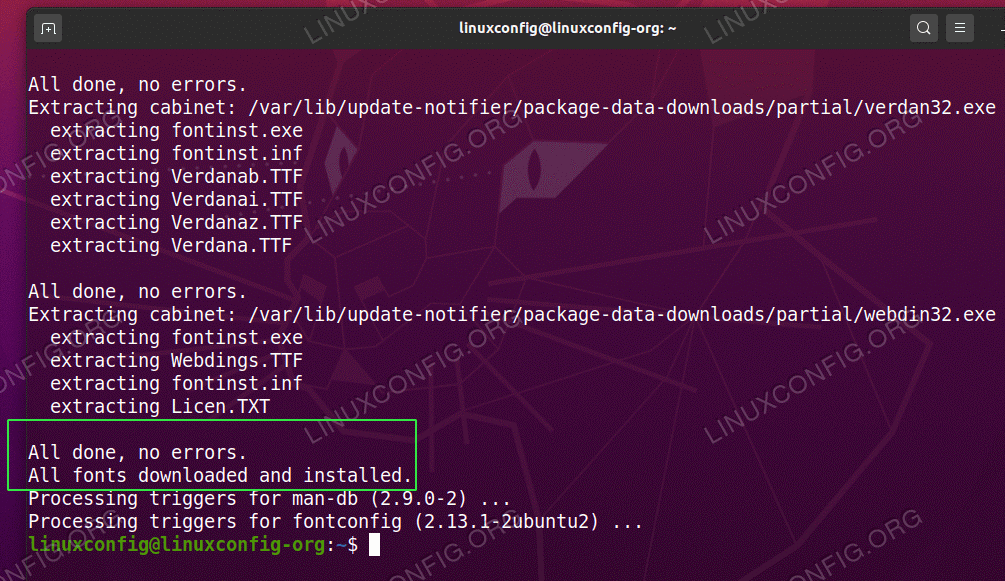
Read more about TrueType Fonts and “How to install Microsoft fonts, How to update fonts cache files, How to confirm new fonts installation” .
With these steps, we will ready to start developing.
In next paragraphs we will explain in detail how to create simple console application. All of them are based on this VS Code guide:
Get Started with C# and Visual Studio CodeNot only is possible to create .NET Core applications that will run on Linux using Linux as a developing platform. It is also possible to create it using a Windows machine and any modern Visual Studio version, as Microsoft Visual Studio Community 2022.
Creating “Convert HTML to RTF/DOCX” application
Create a new folder in your Linux machine with the name HTML to RTF and DOCX.
For example, let’s create the folder “HTML to RTF and DOCX” on Desktop ( Right click-> New Folder):

Open VS Code and click in the menu File->Open Folder. From the dialog, open the folder you’ve created previously:
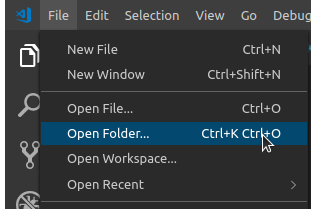
Next you will see the similar screen:
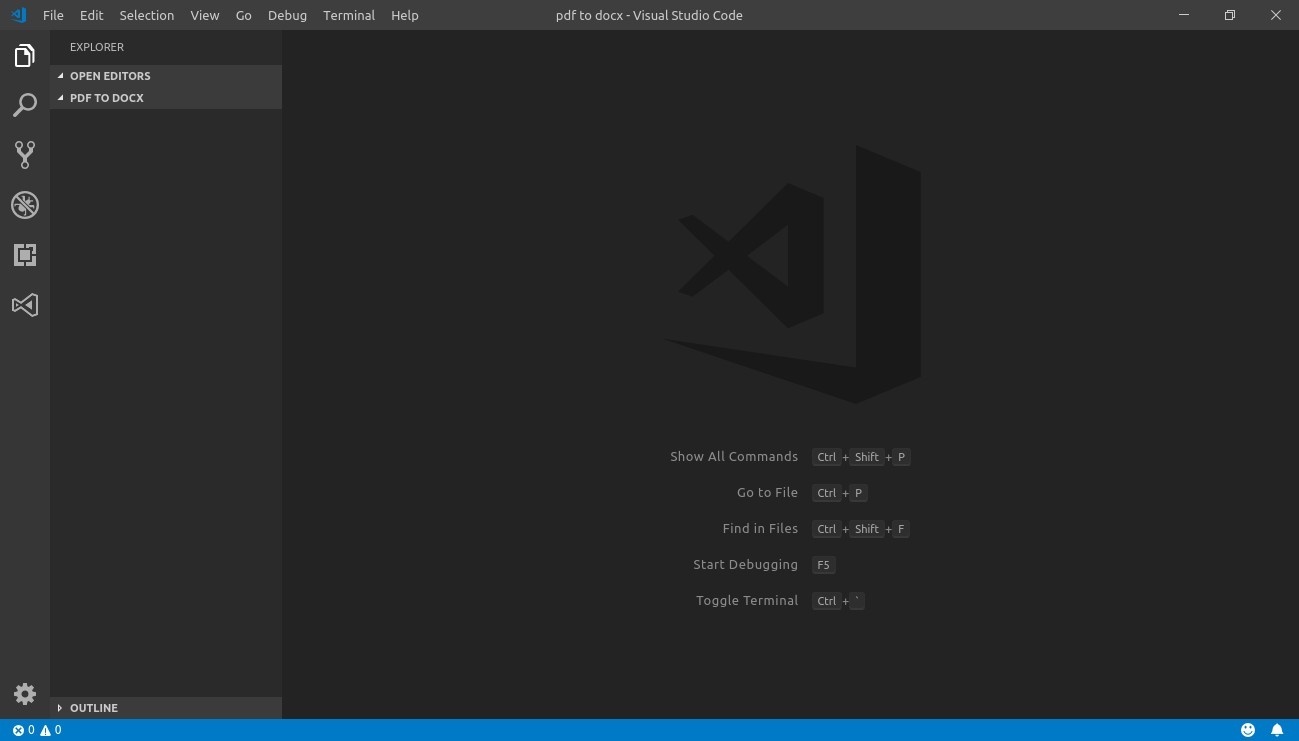
Now, open the integrated console – the Terminal: follow to the menu Terminal -> New
Terminal (or press Ctrl+Shift+’):
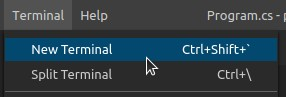
Create a new console application, using dotnet command.
Type this command in the Terminal console: dotnet new console

Now we are going to convert this simple application into something more interesting. We’ll transform it into an application that will convert a HTML to RTF/DOCX.
First of all, we need to add the package reference to the sautinsoft.htmltortf assembly using Nuget.
In order to do it, follow to the Explorer and open project file “HTML to RTF and DOCX.csproj” within
VS Code to edit it:

Add these lines into the HTML to RTF and DOCX.csproj file:
<ItemGroup>
<PackageReference Include="sautinsoft.html to rtf" Version="*" />
<PackageReference Include="SkiaSharp.NativeAssets.Linux" Version="2.88.7" />
</ItemGroup>The first reference installs the latest version sautinsoft.htmltortf package from Nuget.
The second reference installs the SkiaSharp.NativeAssets.Linux package, which adds 2D graphics to .Net applications for Linux.
At once as we’ve added the package reference, we have to save the “HTML to RTF and DOCX.csproj” and restore the added package.
Follow to the Terminal and type the command: dotnet restore

Good, now our application has the reference to sautinsoft.htmltortf package and we can write the code to convert HTML to RTF and DOCXand other formats.
Follow to the Explorer, open the Program.cs, remove all the code and type the new:

namespace HTML_to_RTF_and_DOCX
{
class Program
{
static void Main(string[] args)
{
SautinSoft.HtmlToRtf h = new SautinSoft.HtmlToRtf();
string htmlFile = @"/home/jorgen/Desktop/sample.html";
string rtfFile = Path.ChangeExtension(htmlFile, ".rtf");
string docxFile = Path.ChangeExtension(htmlFile, ".docx");
if (h.Convert(htmlFile, rtfFile, new SautinSoft.HtmlToRtf.HtmlConvertOptions() { OutputFormat = SautinSoft.HtmlToRtf.OutputFormat.Rtf }))
System.Console.WriteLine("To Rtf ok!");
if (h.Convert(htmlFile, docxFile, new SautinSoft.HtmlToRtf.HtmlConvertOptions() { OutputFormat = SautinSoft.HtmlToRtf.OutputFormat.Docx }))
System.Console.WriteLine("To Docx ok!");
}
}
}
To make tests, we need an input HTML document. For our tests, let’s place a HTML file with the name “sample.html” at the Desktop.

If we open this file, well its contents:

Launch our application and convert the “sample.html” into “sample.docx”, type the
command: dotnet run

If you don’t see any exceptions, everything is fine, and we can check the result produced by the HTML to RTF .Net library.
The new file “sample.docx” has to appear on the Desktop:

Open the result:

Well done! You have created the “HTML to RTF/DOCX” application under Linux!
If you have any troubles or need extra code, or help, don’t hesitate to ask our SautinSoft
Team at support@sautinsoft.com.
If you need a new code example or have a question: email us at support@sautinsoft.com or ask at Online Chat (right-bottom corner of this page) or use the Form below: