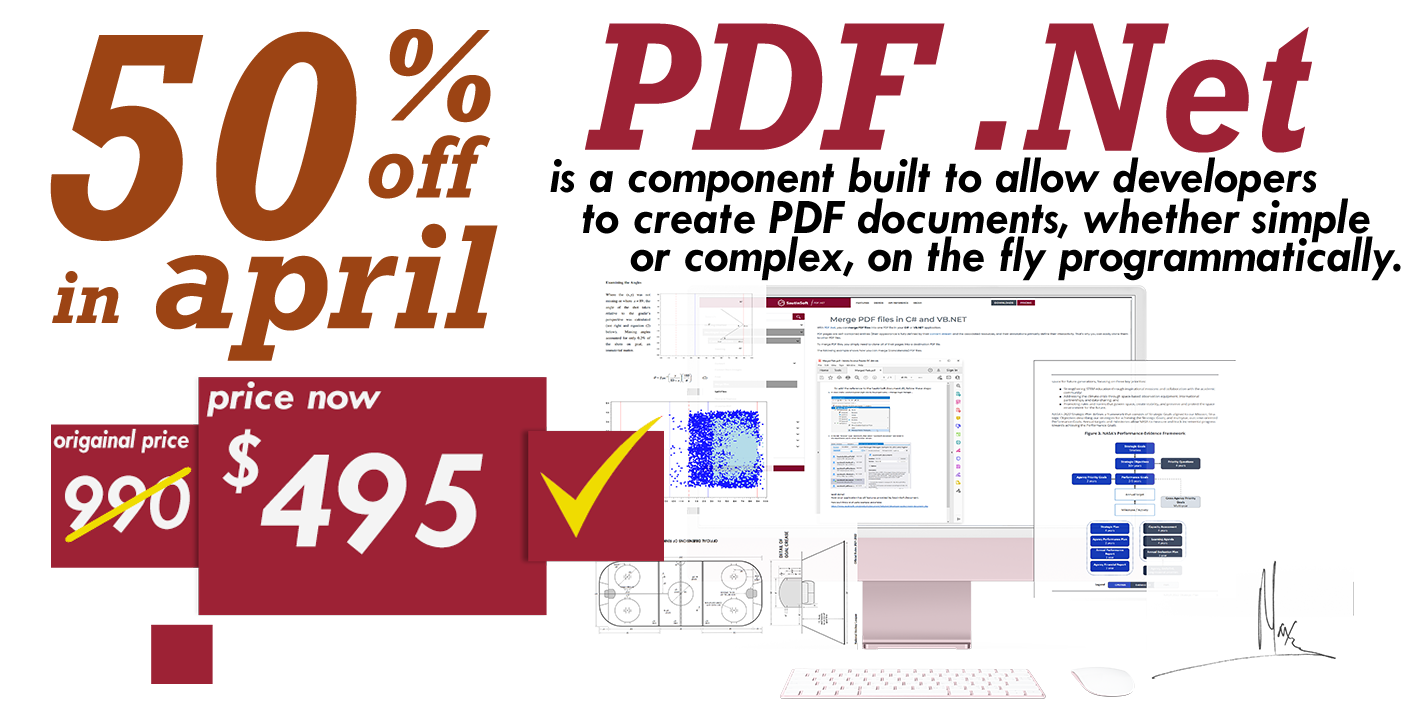Convert DOCX file to PDF file in C# and .NET
Complete code
using System;
using System.IO;
using System.Collections;
namespace Sample
{
class Test
{
static void Main(string[] args)
{
// Convert DOCX to PDF in memory.
// If you need more information about UseOffice .Net email us at:
// support@sautinsoft.com.
SautinSoft.UseOffice u = new SautinSoft.UseOffice();
// We need files to read data from it and demostrate the result of conversion.
string inpFile = Path.GetFullPath(@"..\..\..\..\..\Testing files\example.docx");
string outFile = Path.GetFullPath("Result.pdf");
// Prepare UseOffice .Net, loads MS Word in memory
int ret = u.InitWord();
// Return values:
// 0 - Loading successfully
// 1 - Can't load MS Word library in memory
if (ret == 1)
{
Console.WriteLine("Error! Can't load MS Word library in memory");
return;
}
// Perform the conversion.
byte[] docxBytes = File.ReadAllBytes(inpFile);
byte[] pdfBytes = null;
// If you are making the conversion on a server, please specify this temporary
// directory and set read/write permissions on it.
// You may set any path.
u.TemporaryDirectory = Path.GetTempPath();
pdfBytes = u.ConvertBytes(docxBytes, SautinSoft.UseOffice.eDirection.DOCX_to_PDF);
// Release MS Word from memory
u.CloseWord();
// 0 - Converting successfully
// 1 - Can't open input file. Check that you are using full local path to input file, URL and relative path are not supported
// 2 - Can't create output file. Please check that you have permissions to write by this path or probably this path already used by another application
// 3 - Converting failed, please contact with our Support Team
// 4 - MS Office isn't installed. The component requires that any of these versions of MS Office should be installed: 2000, XP, 2003, 2007, 2010, 2013, 2016 or 2019.
if (pdfBytes != null)
{
// Open the result.
File.WriteAllBytes(outFile, pdfBytes);
System.Diagnostics.Process.Start(new System.Diagnostics.ProcessStartInfo(outFile) { UseShellExecute = true });
}
else
Console.WriteLine("Error! Please contact with SautinSoft support: support@sautinsoft.com.");
}
}
}Imports System
Imports System.IO
Imports System.Collections
Namespace Sample
Friend Class Test
Shared Sub Main(ByVal args() As String)
' Convert DOCX to PDF in memory.
' If you need more information about UseOffice .Net email us at:
' support@sautinsoft.com.
Dim u As New SautinSoft.UseOffice()
' We need files to read data from it and demostrate the result of conversion.
Dim inpFile As String = Path.GetFullPath("..\..\..\..\Testing files\example.docx")
Dim outFile As String = Path.GetFullPath("Result.pdf")
' Prepare UseOffice .Net, loads MS Word in memory
Dim ret As Integer = u.InitWord()
' Return values:
' 0 - Loading successfully
' 1 - Can't load MS Word library in memory
If ret = 1 Then
Console.WriteLine("Error! Can't load MS Word library in memory")
Return
End If
' Perform the conversion.
Dim docxBytes() As Byte = File.ReadAllBytes(inpFile)
Dim pdfBytes() As Byte = Nothing
' If you are making the conversion on a server, please specify this temporary
' directory and set read/write permissions on it.
' You may set any path.
u.TemporaryDirectory = Path.GetTempPath()
pdfBytes = u.ConvertBytes(docxBytes, SautinSoft.UseOffice.eDirection.DOCX_to_PDF)
' Release MS Word from memory
u.CloseWord()
' 0 - Converting successfully
' 1 - Can't open input file. Check that you are using full local path to input file, URL and relative path are not supported
' 2 - Can't create output file. Please check that you have permissions to write by this path or probably this path already used by another application
' 3 - Converting failed, please contact with our Support Team
' 4 - MS Office isn't installed. The component requires that any of these versions of MS Office should be installed: 2000, XP, 2003, 2007, 2010, 2013, 2016 or 2019.
If pdfBytes IsNot Nothing Then
' Open the result.
File.WriteAllBytes(outFile, pdfBytes)
System.Diagnostics.Process.Start(New System.Diagnostics.ProcessStartInfo(outFile) With {.UseShellExecute = True})
Else
Console.WriteLine("Error! Please contact with SautinSoft support: support@sautinsoft.com.")
End If
End Sub
End Class
End Namespace
If you need a new code example or have a question: email us at support@sautinsoft.com or ask at Online Chat (right-bottom corner of this page) or use the Form below: