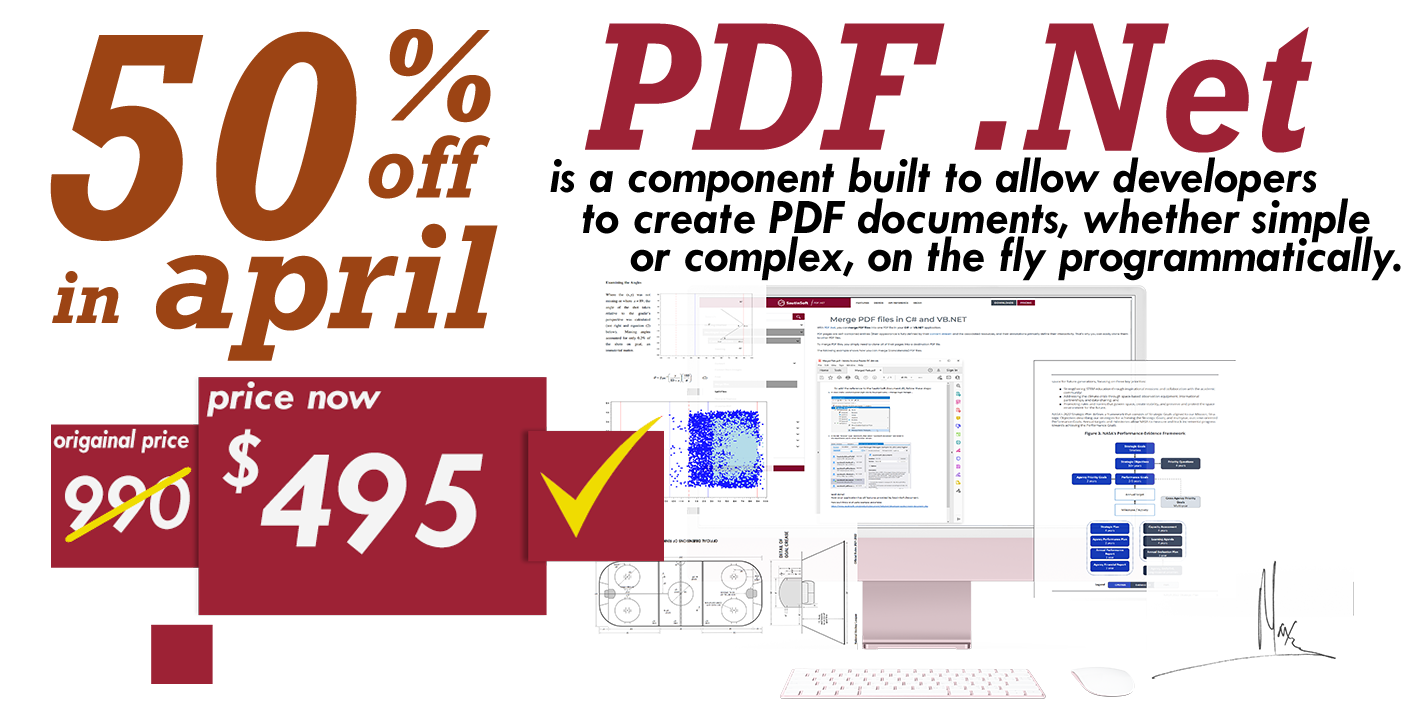How to add a Table in Header (Footer) using C# and .NET
- Add SautinSoft.Document from Nuget.
- Create a document.
- Create a table.
- Place the table into the header and footer.
- Save the document.
Using this sample code, you can easily embed any table in the header (or footer). And then save the
document in DOCX or PDF format.
This sample code will help you to create a DOCX file and insert a Table inside.

If you want to save this document in a PDF format, just change the string:
string documentPath = @"TableHeader.pdf";Complete code
using SautinSoft.Document;
using SautinSoft.Document.Drawing;
using SautinSoft.Document.Tables;
using System;
namespace Sample
{
class Sample
{
static void Main(string[] args)
{
TableInHeader();
}
/// <summary>
/// How to add a table in header or footer into a document.
/// </summary>
/// <remarks>
/// Details: https://sautinsoft.com/products/document/help/net/developer-guide/headersfooters.php
/// </remarks>
public static void TableInHeader()
{
string documentPath = @"TableHeader.docx";
// Let's create a simple document.
DocumentCore dc = new DocumentCore();
// Add a new section in the document.
Section s = new Section(dc);
dc.Sections.Add(s);
// Create a new table with two rows and three columns inside
Table table = new Table(dc);
double width = LengthUnitConverter.Convert(100, LengthUnit.Millimeter, LengthUnit.Point);
table.TableFormat.PreferredWidth = new TableWidth(width, TableWidthUnit.Point);
table.TableFormat.Alignment = HorizontalAlignment.Center;
int counter = 0;
// Add rows.
int rows = 2;
int columns = 3;
for (int r = 0; r < rows; r++)
{
TableRow row = new TableRow(dc);
// Add columns.
for (int c = 0; c < columns; c++)
{
TableCell cell = new TableCell(dc);
// Set cell formatting and width.
cell.CellFormat.Borders.SetBorders(MultipleBorderTypes.Outside, BorderStyle.Dashed, Color.Brown, 2.0);
// Set the same width for each column.
cell.CellFormat.PreferredWidth = new TableWidth(width / columns, TableWidthUnit.Point);
if (counter % 2 == 1)
cell.CellFormat.BackgroundColor = new Color("#FF0000");
row.Cells.Add(cell);
// Let's add a paragraph with text into the each column.
Paragraph pa = new Paragraph(dc);
pa.ParagraphFormat.Alignment = HorizontalAlignment.Center;
pa.ParagraphFormat.SpaceBefore = LengthUnitConverter.Convert(3, LengthUnit.Millimeter, LengthUnit.Point);
pa.ParagraphFormat.SpaceAfter = LengthUnitConverter.Convert(3, LengthUnit.Millimeter, LengthUnit.Point);
pa.Content.Start.Insert(String.Format("{0}", (char)(counter + 'A')), new CharacterFormat() { FontName = "Arial", FontColor = new Color("#000000"), Size = 14.0 });
cell.Blocks.Add(pa);
counter++;
}
table.Rows.Add(row);
}
// Create a new header with formatted text.
HeaderFooter header = new HeaderFooter(dc, HeaderFooterType.HeaderDefault);
header.Content.Start.Insert(table.Content);
// Add the header into HeadersFooters collection of the 1st section.
s.HeadersFooters.Add(header);
// Create a new footer with formatted text.
HeaderFooter footer = new HeaderFooter(dc, HeaderFooterType.FooterDefault);
footer.Content.Start.Insert(table.Content);
// Add the footer into HeadersFooters collection of the 1st section.
s.HeadersFooters.Add(footer);
// Save the document into DOCX format.
dc.Save(documentPath);
// Open the result for demonstration purposes.
System.Diagnostics.Process.Start(new System.Diagnostics.ProcessStartInfo(documentPath) { UseShellExecute = true });
}
}
}
If you need a new code example or have a question: email us at support@sautinsoft.com or ask at Online Chat (right-bottom corner of this page) or use the Form below: